Accessing Consultation Manager or Registration
You can access the following Vision 3 modules from Appointments:
- Consultation Manager
- Registration
Opening Consultation Manager or Registration from the Reception View
To open either Consultation Manager or Registration from the Reception View:
- From the Reception View, hover over the patient required from the scheduled appointment list and select Options
 .
. - Select either:

- Open patient clinical record - To open the patient record in Consultation Manager.
- Open patient registration details - To open the patient record in Registration.
- The selected patient's record displays.
Opening Consultation Manager or Registration from the Patient Details View
To open Registration from the Patient Details View:
-
Select Open V3 Patient Registration
 :
: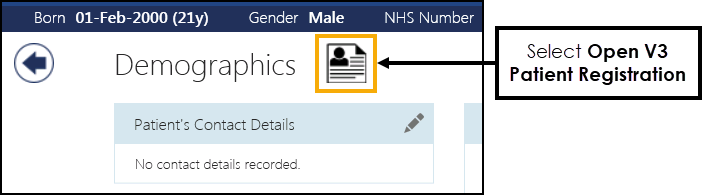
-
Vision 3 Registration opens and displays the patient's details.
To open Consultation Manager from the Patient Details View:
-
From the Patient Banner in any Patient Details View screen, select the patients name:
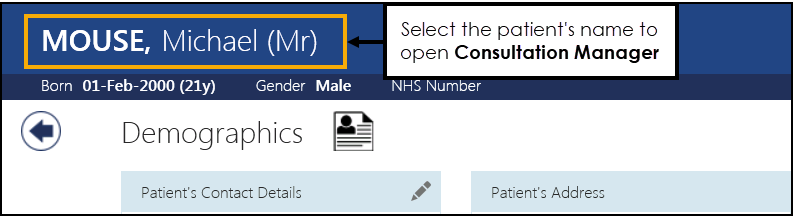
- The selected patient's record displays in Consultation Manager.
Opening a Patient's Record (0:48)