Booking an Appointment
To book an appointment:
- From the Reception View select a free slot, you can use Find a Free Slot
 to do this.
to do this. - The booking form displays and the appointment slot displays as Locked
 for other users:
for other users:
Note - Local Practice next to the appointment, indicates this is at your practice, it is not an indication of branch or main site. Future releases of Appointments will include the ability to a make appointments for patients in a cluster or shared care organisation.
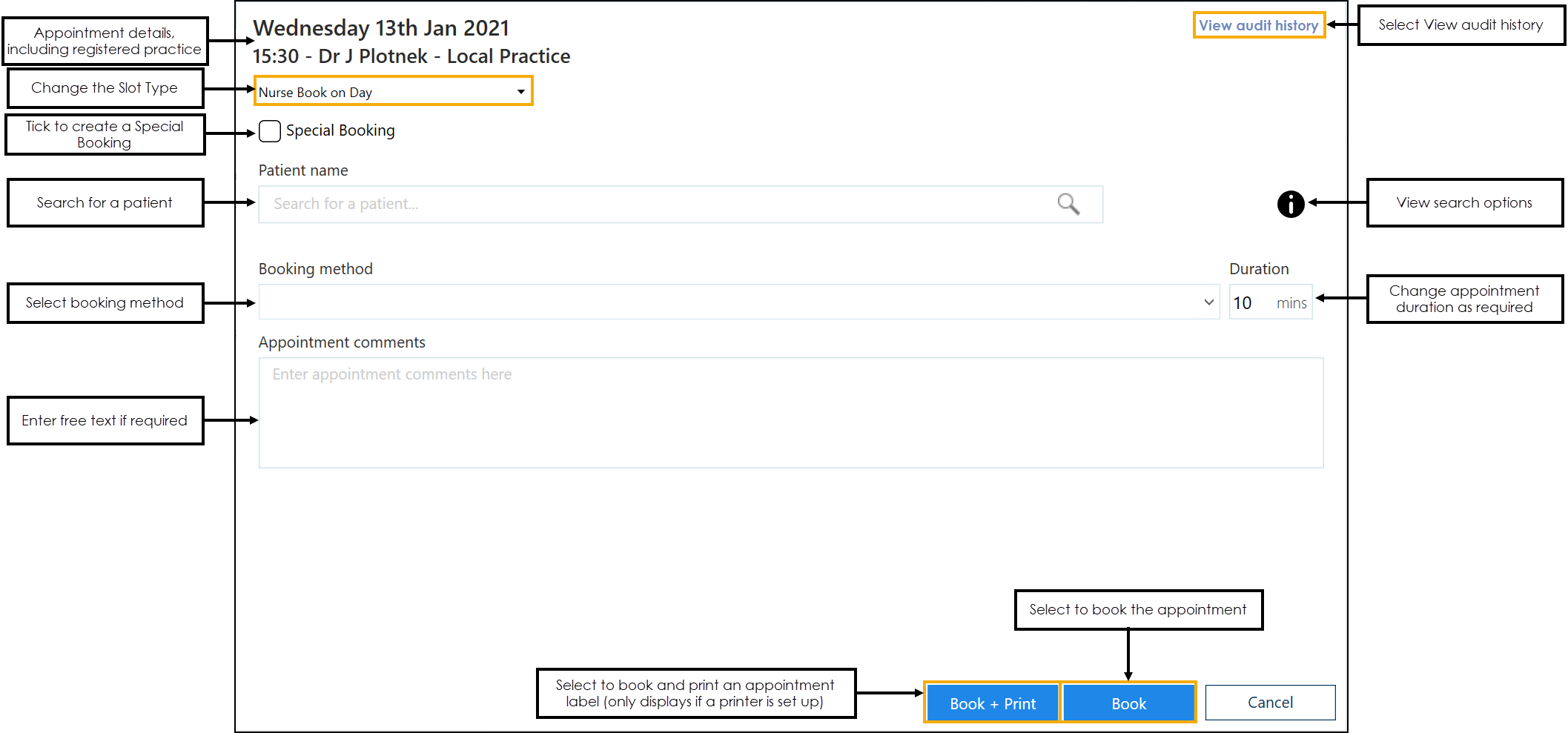
- In Patient name, enter the patient's surname and/or date of birth and select Search
 .
.
- Surname
- Surname, Forename
- Surname Date of Birth (full or partial)
- Date of Birth Full
- Surname, forename Date of Birth (full or partial)
- DDMMYY for example, 9th December 1980 would be 091280
- DDMMYYYY for example, 9th December 1980 would be 09121980
- DDMMMYYYY for example, 9th December 1980 would be 09DEC1980
- YYYY (1980)
- MMYYYY (091980)
- MMMYYYY (DEC1980)
- The Patient Search Results screen displays, filter the results if necessary and select the patient you require:
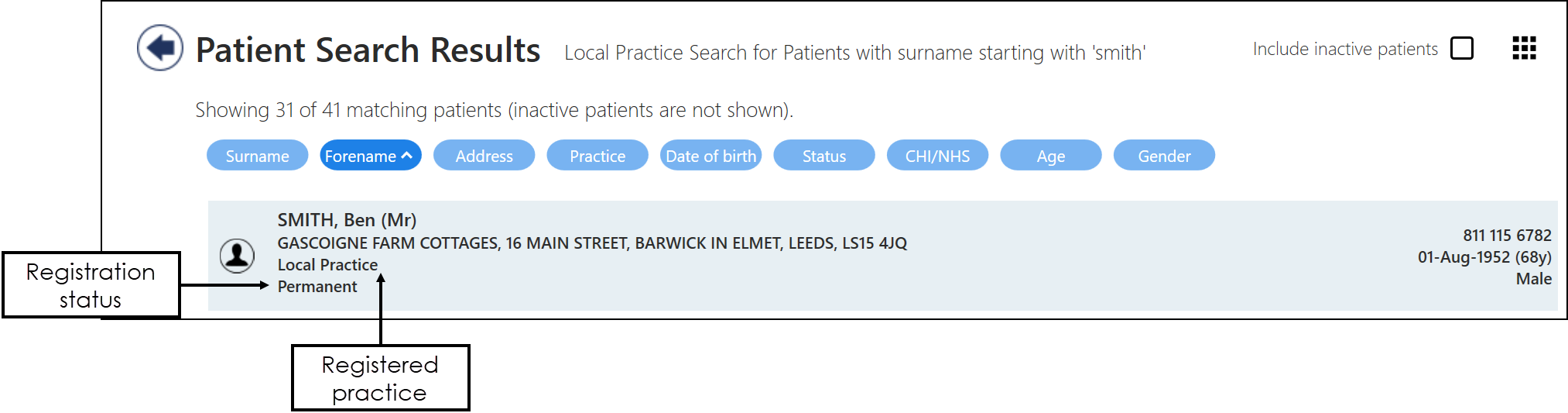
- The booking form displays:
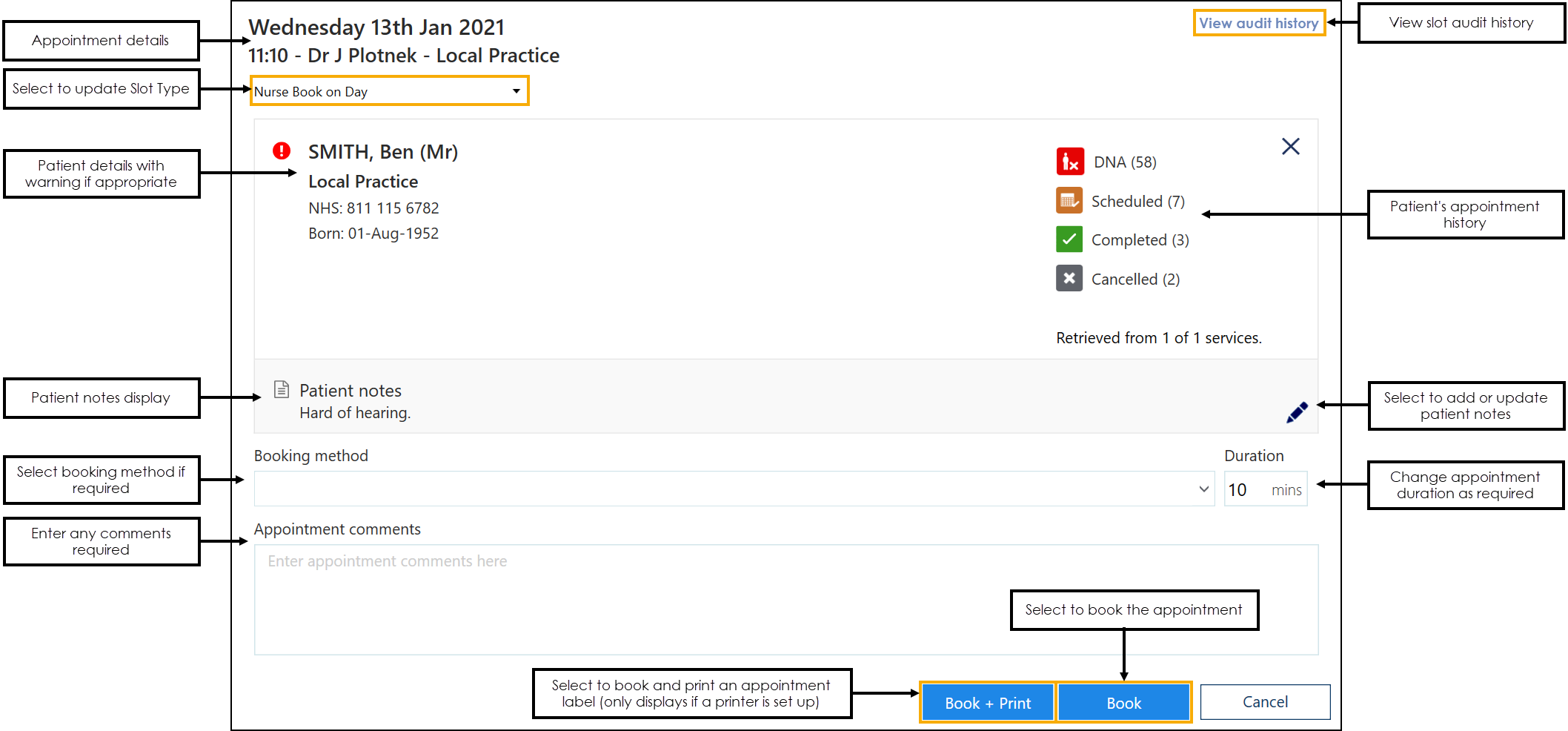
- Complete as required:
- Slot Type - Change the slot type if necessary.Important - To facilitate reporting on vaccination appointments any COVID vaccination appointment slots should have a Slot Type of COVID VACS. This is essential for England however it is recommended to use elsewhere to help manage your appointment books. See Changing Slot Types for more information.
- History - A summary of the selected patient's appointment history displays, select to view the detail if required:
 DNA
DNA  Scheduled
Scheduled  Completed
Completed Cancelled
Cancelled
See Preferences - Patient Data for set up details. - Patient Note - View and update if required, seePatient Notes
- Booking Method - Select if required
- Duration - Update if required
- Appointment comments - Add any comments for this appointment
- Slot Type - Change the slot type if necessary.
- Select either Book and Print
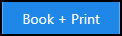 or Book
or Book 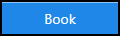 as appropriate.
as appropriate.
The full date of birth can be typed as:
Note - Only valid for patients born within the last 100 years .
The partial date of birth can be entered as:
A message displays confirming the booking.

Booking Appointments (1.31)
Note – To print this topic select Print  in the top right corner and follow the on-screen prompts.
in the top right corner and follow the on-screen prompts.