Exporting Appointments for Business Continuity
To enable you to run your surgeries and clinics in the event of network issues, you can export your Appointments lists to either PDF (printable) or CSV (Microsoft Excel) format.
You may want to run this each evening for the following day.
To export appointments for a specific day:
- From the Reception screen, select the day required.
- Select Options
 and then Export Appointments.
and then Export Appointments. - The Export all appointments screen displays:
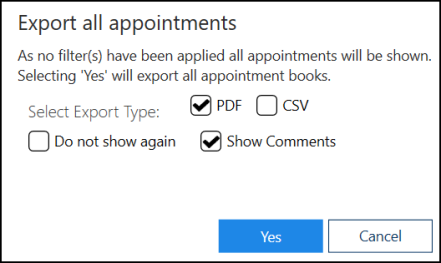
- Complete as follows:
- Select Export Type – Select from:
- PDF – Tick to create a printed list
- CSV – Tick to export the appointments into an Excel spreadsheet
- Do not show again – Tick to skip this screen in future
- Show Comments – Tick to include any appointment comments in the export
- Select Export Type – Select from:
- Select Yes
 to start the export.
to start the export. -
The Save As screen displays, select where to save the file to and give it a name:
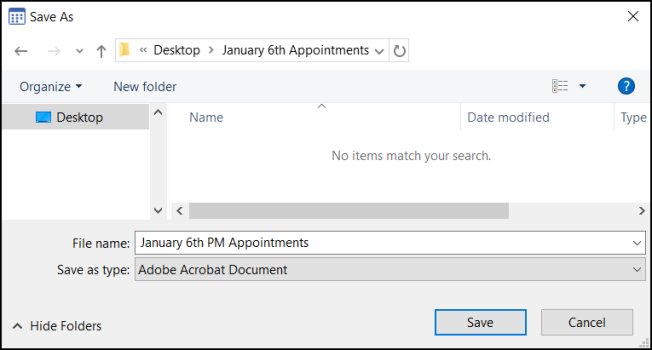
- The Export Complete screen displays, select OK to close:
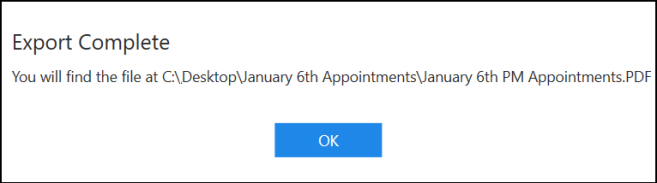
Note - Applying a filter and completing the above steps allows you to export a custom range of appointments. See Applying or Editing Filters.
Note – To print this topic select Print  in the top right corner and follow the on-screen prompts.
in the top right corner and follow the on-screen prompts.