Viewing the Audit History of a Slot
You can view the audit history of a slot to see any changes made to it from creation up to but not including, deletion. Auditable updates include:
-
Slot Type
-
Duration
-
Which patients have been booked in or cancelled.
Each change is tracked by date and time and who was logged in when the change was made.
To view the audit trail:
-
From the Reception and Weekly Views
From the Reception and the Weekly views, hover over the right of the patient's name, select Options
 and then View audit history:
and then View audit history: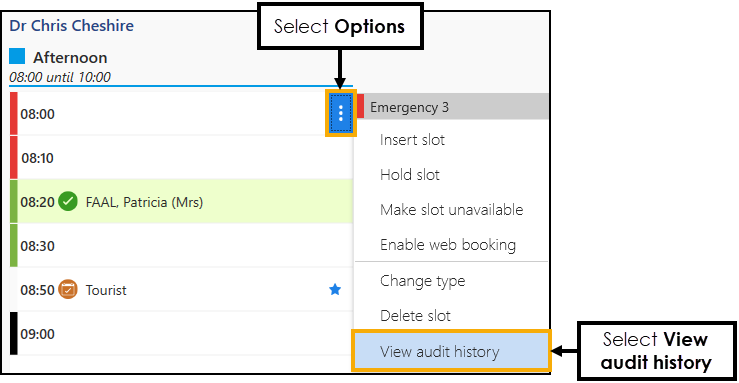
The Slot Audit History screen displays.
-
From the Booking Form
From the appointment booking form select View audit history:
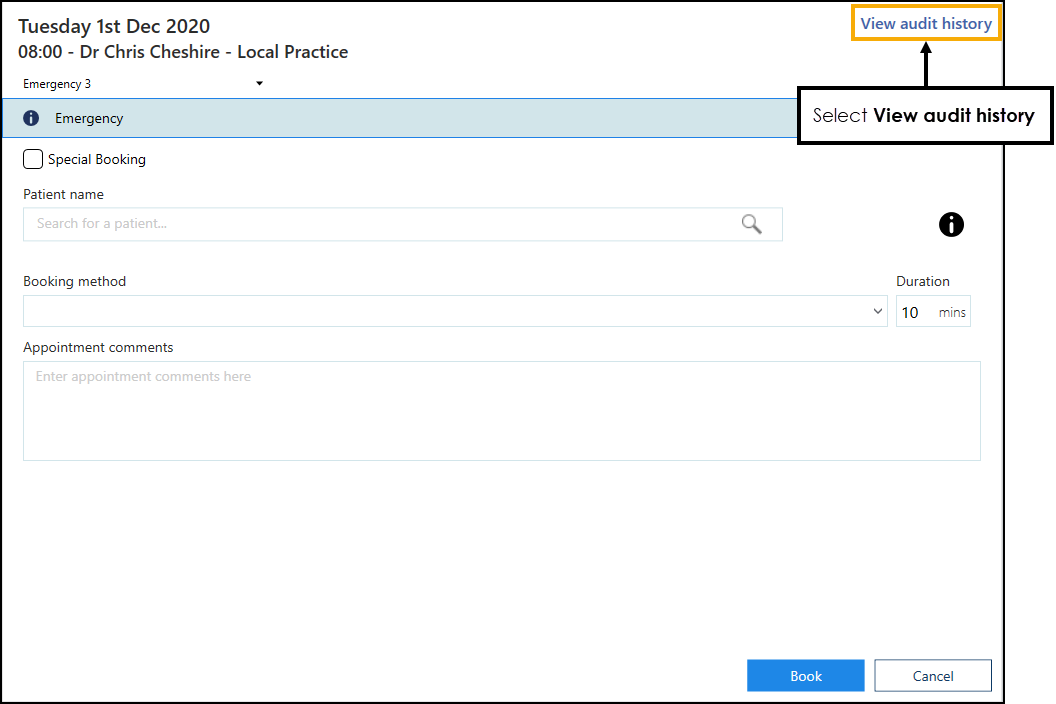
The Slot Audit History screen displays.
-
From Patient Appointments
From a patient's appointment record, hover over the right of the appointment, select Options
 and then View audit history:
and then View audit history: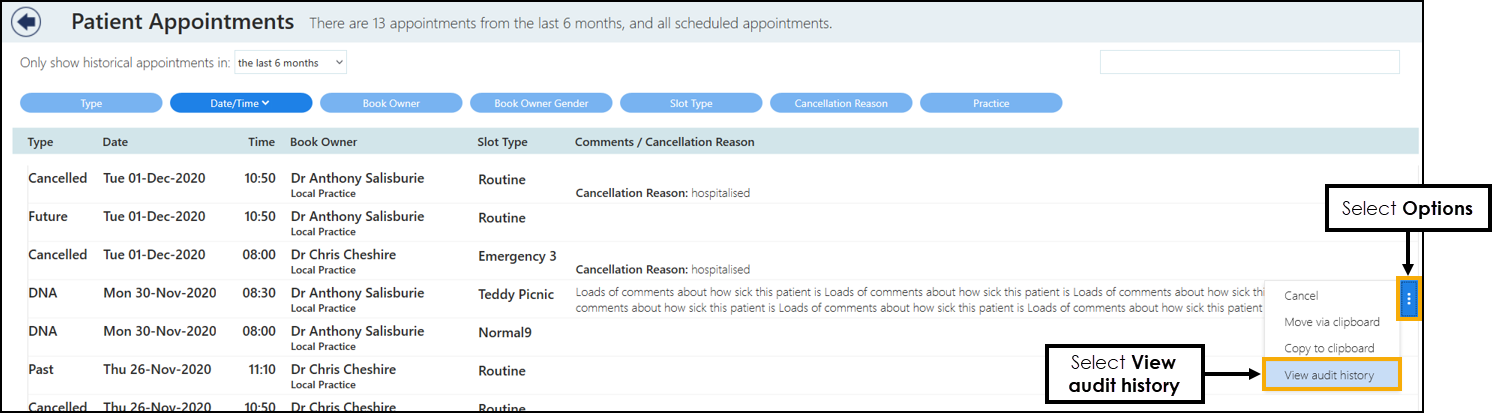
The Slot Audit History screen displays.
Slot Audit History Summary
The Slot Audit History displays the audit trail of the slot. Every slot has a 'Slot created' history item:
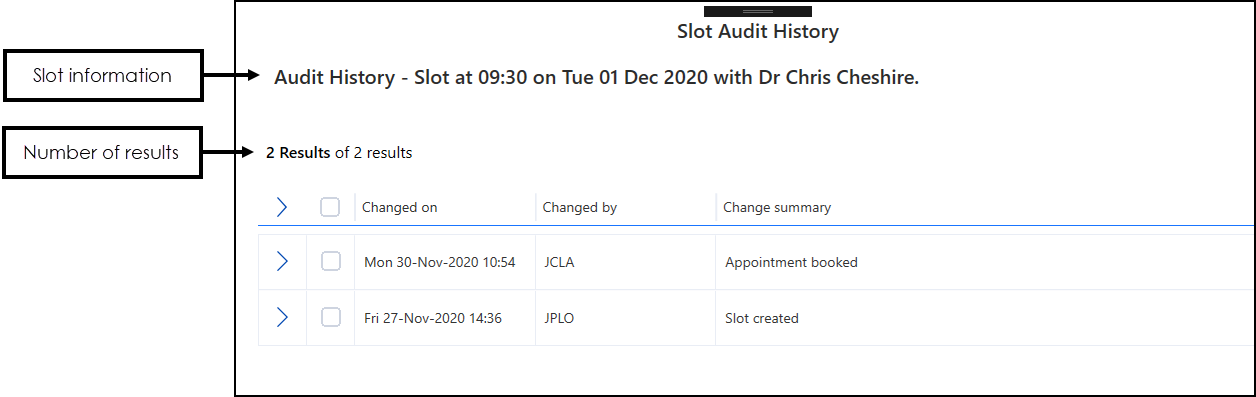
-
Select Expand
 on each individual item to display more information, or
on each individual item to display more information, or -
Select the column header
 to display all.
to display all.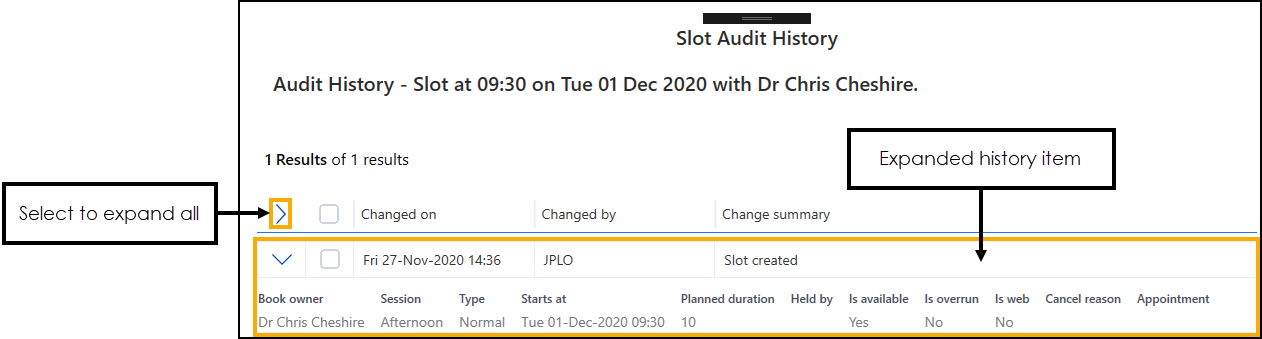
Comparing History Records
You can use the Slot Audit History screen to compare two of the specific slot updates side by side.
To compare two updates:
-
From the Slot Audit History screen, tick the required records and select Compare:
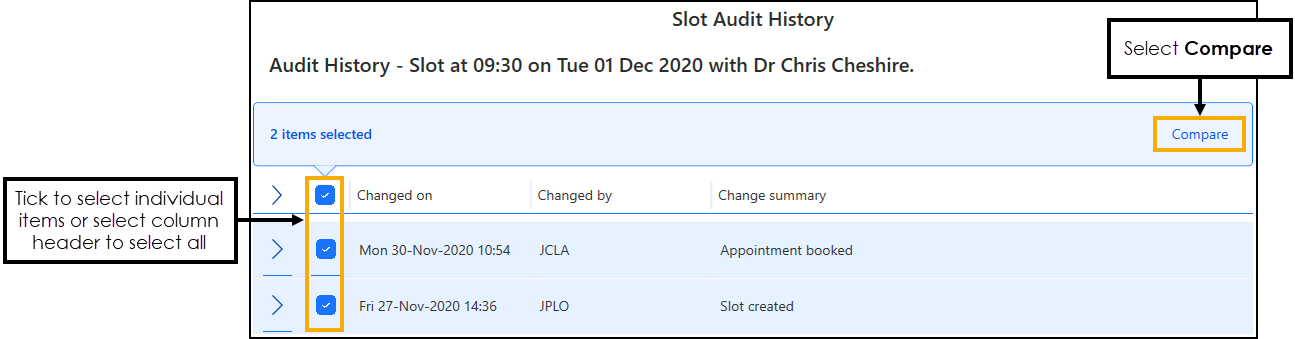
-
The Slot Audit History Comparison screen displays, showing the two updates side by side:
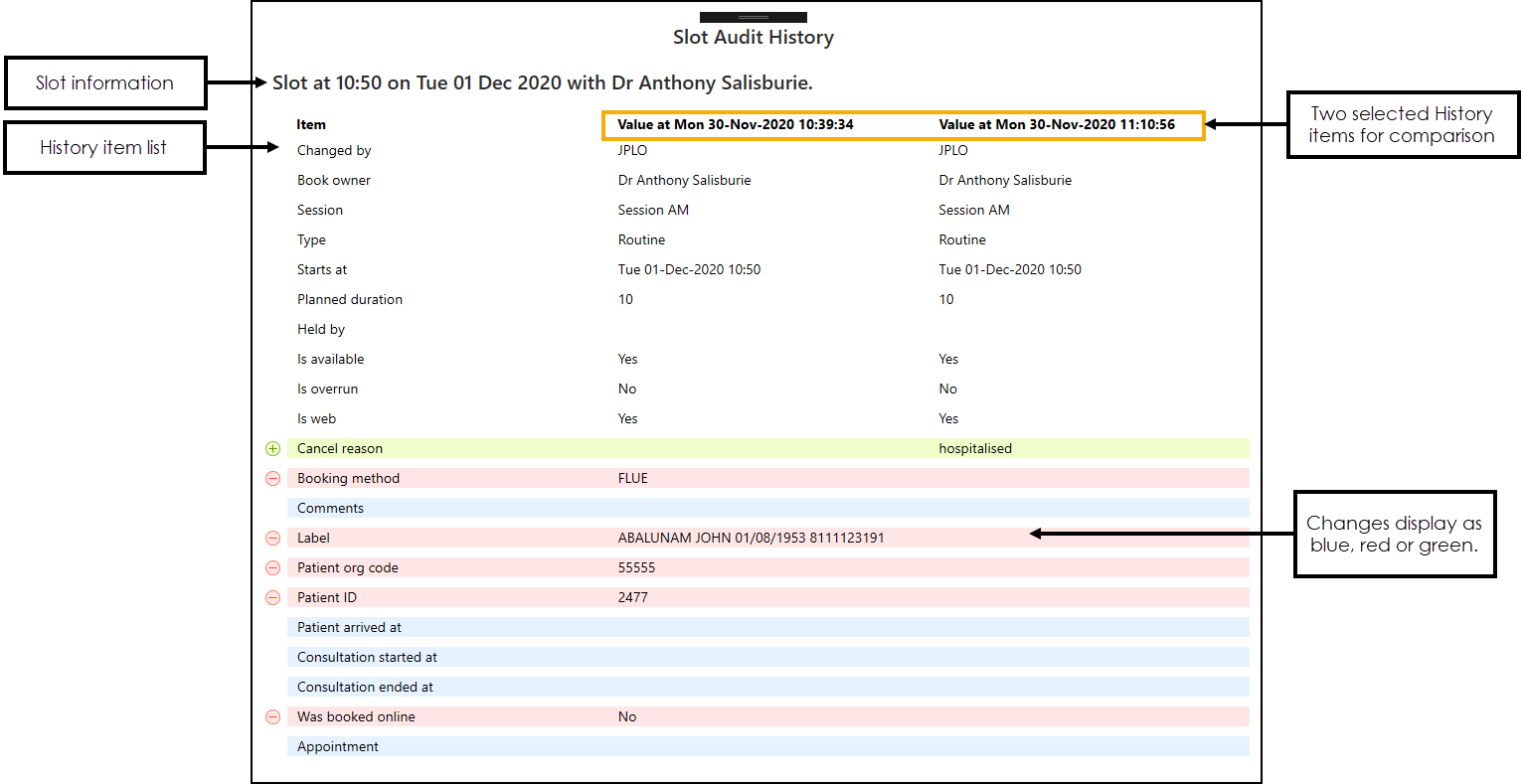
-
Changes are shown as below:
-
New item
 - Displays in green with a +.
- Displays in green with a +. -
Changed item
 - Displays in blue.
- Displays in blue. -
Removed item
 - Displays in red with a -.
- Displays in red with a -.
-
-
Select Back to list
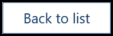 to return to the Slot Audit History screen.
to return to the Slot Audit History screen.