Setting up a Label Printer
To set up a label printer so you can print Appointments labels:
- From Vision Appointments, select the arrow next to your name and select Preferences.
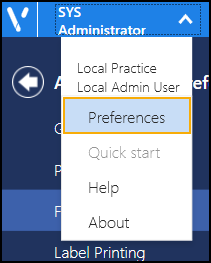
- The Appointments Preferences screen displays, select Label Printing:
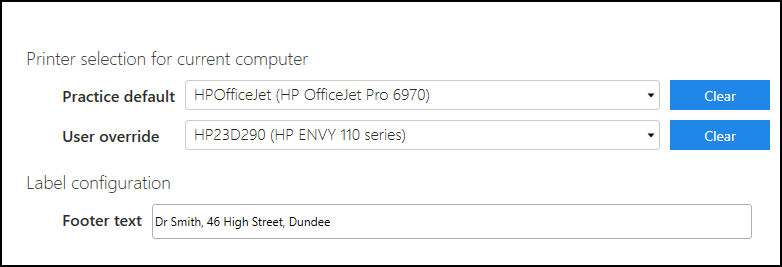
- Complete as required:
- Practice default - Select the default printer required
- User override - Select a different printer if you want to print elsewhere
- Footer text - Enter any text you want to add to the bottom of the Appointment label, for example, opening hours or branch address
- Select the back arrow
 to close the Appointments Preferences screen.
to close the Appointments Preferences screen.
Note - To remove a selection, select Clear 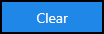 .
.
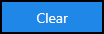 .
.