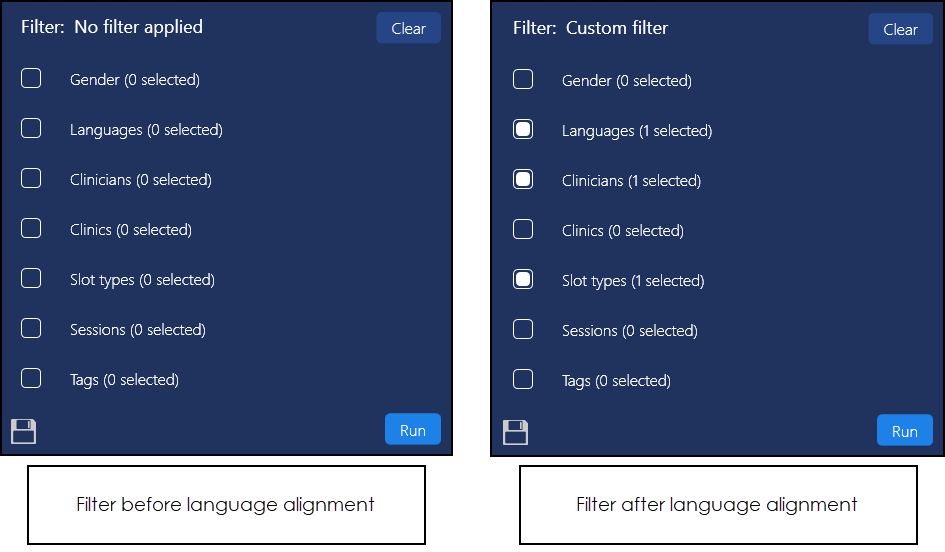Spoken Language
A patient's Preferred Spoken Language displays in the Patient Banner of the Patient Details View:

If you are booking an appointment from the Patient Details View, the appointments offered can be automatically filtered to match the patient's Preferred Spoken Language to a clinician with that language:
To book an appointment:
- From the Patient Details View, see Accessing the Patient Details View for details, select Add Appointment
 .
. - The Reception View displays, with a selected patient message displaying:

- The view automatically filters the patient’s preferred language against clinician's spoken languages, select an appointment and the patient details populate automatically.
- Enter any appointment comments and patient related notes as required.
- Select either Book and Print
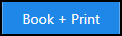 or Book
or Book 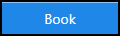 as appropriate.
as appropriate.
Filters
If you already have a filter set within Reception View, for example, Advance slots, the language alignment applies to the existing filter.
Therefore, if your patient speaks Welsh, and you choose Add appointment in Patient View, the filter updates to Advance slots for a Welsh speaking GP.
A filter remains until cleared by the user.