Viewing, Adding and Updating Patient Contact Details
You can view, add and update a patient's Contact Details from Appointments:
To view, add or update Contact Details:
- Select the patient required and open the Patient Details View, see Accessing the Patient Details View for details.
- Patient's Contact Details display under Demographics, to amend them in any way, select Edit
 .
. - You can now either:
- Add patient contact details:
- Select the type of contact you are adding from the available list:
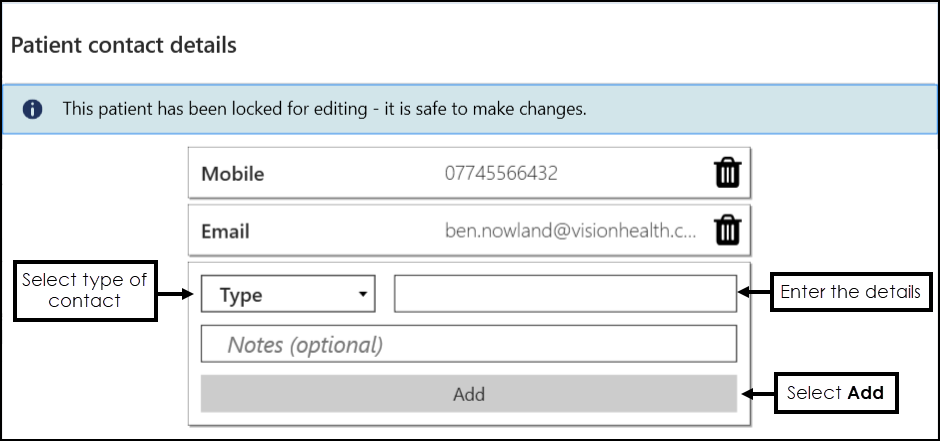
- Mobile
- Home
- Work
- Emergency
- Relative
- Carer
- Ex-directory
- Work Email
- 2nd Home
- 2nd Email
- Temp Phone
- Update patient contact details:
- Select the contact details required and update it:
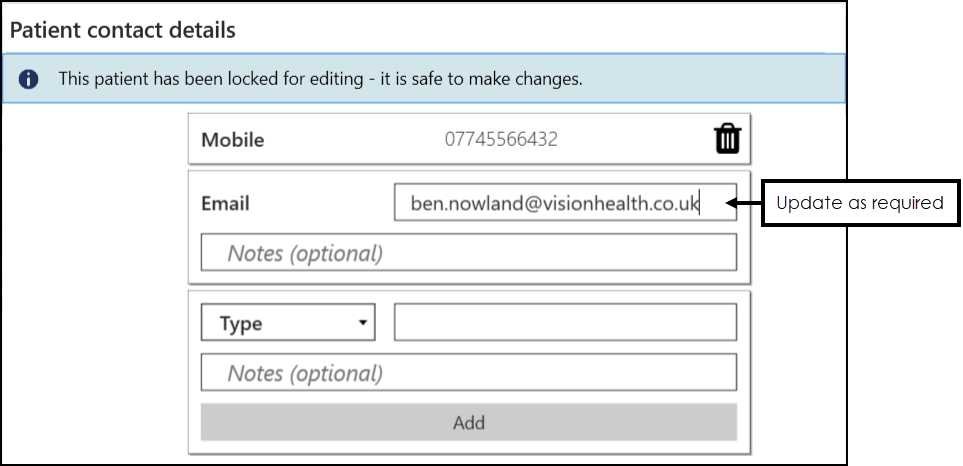
Enter the details and select Add
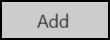 .
. - Select the type of contact you are adding from the available list:
- Add patient contact details:
- Optional, in Notes you can enter or edit any contact notes for this patient, for example, ring after 3pm.
- Select Save
 to save and close.
to save and close.
See Patient Details View for details.
Note - To print this topic select Print  in the top right corner and follow the on-screen prompts.
in the top right corner and follow the on-screen prompts.