Updating and Cancelling Joint Appointments
Updating a Joint Appointment Status
Concurrent Joint Appointments
Concurrent joint appointments are those that occur at the same time as one another, but are booked for multiple clinicians or clinics:
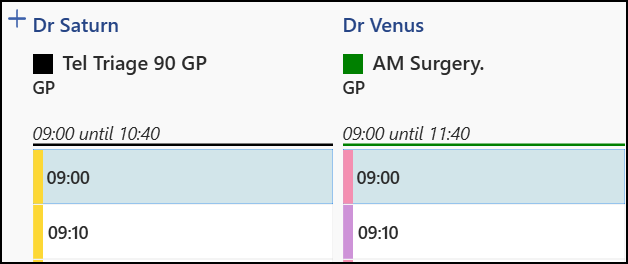
When a joint appointment status changes the status updates accordingly for all the joint appointments in the set. The status of any concurrent joint appointment updates automatically to match the new status, for example, changing the status of one joint appointment from Booked to Arrived changes the status of the other concurrent joint appointment to Arrived:
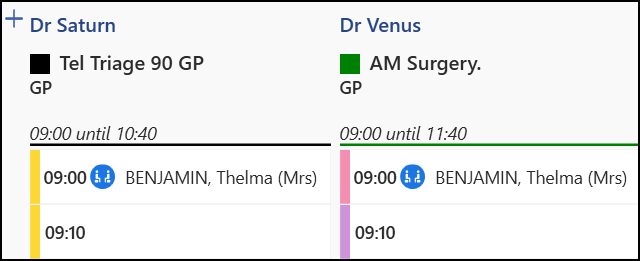
Reverting the status of a concurrent joint appointment also automatically updates the set to match, for example, if a patient was set to Arrived by mistake and reverted to Booked, the other concurrent joint appointments also revert back to Booked.
Non-concurrent Joint Appointments
Non-concurrent joint appointments can be booked across multiple clinicians or clinics and occur at different times to one another, but within a specified time frame set up in Preferences - General:
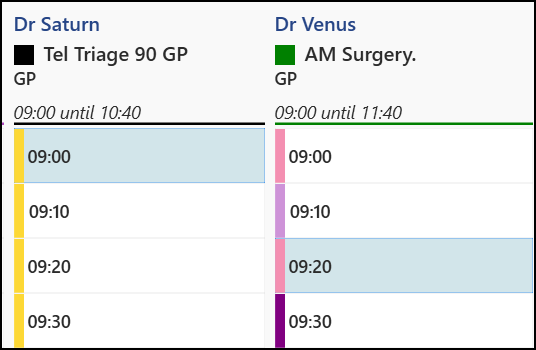
Non-concurrent joint appointments only update when a status is changed to Arrived as detailed below:
-
From Booked to Arrived updates the status of the non-concurrent joint appointments to the new status.
-
From Arrived to In consultation does not update the status of the other non-concurrent joint appointments.
-
From In consultation to Complete does not update the status of the other non-concurrent joint appointments.
-
From Complete to In consultation does not update the status of the other non-concurrent joint appointments.
For example, a patient arrives for a set of joint appointments, first with a GP at 9:00 and then a nurse at 9:20. When the status of the GP appointment is set to Arrived, the appointment with the nurse also displays as Arrived. However when the GP appointment is set to In consultation the appointment with the nurse remains as Arrived until the status is set separately.
Cancelling Joint Appointments
To cancel a single or multiple joint appointments in either the Reception View or the Weekly View screens:
-
Right click on the joint appointment(s) you want to cancel to highlight them:

-
The toolbar activates at the top of the screen, select Cancel
 :
:
- A warning message displays advising there are one or more joint appointments for the same patient. Select Ok
 to review the joint appointments before cancelling:
to review the joint appointments before cancelling: -
The Cancel this appointment? screen displays the joint appointment to cancel and any other joint appointments in the set:
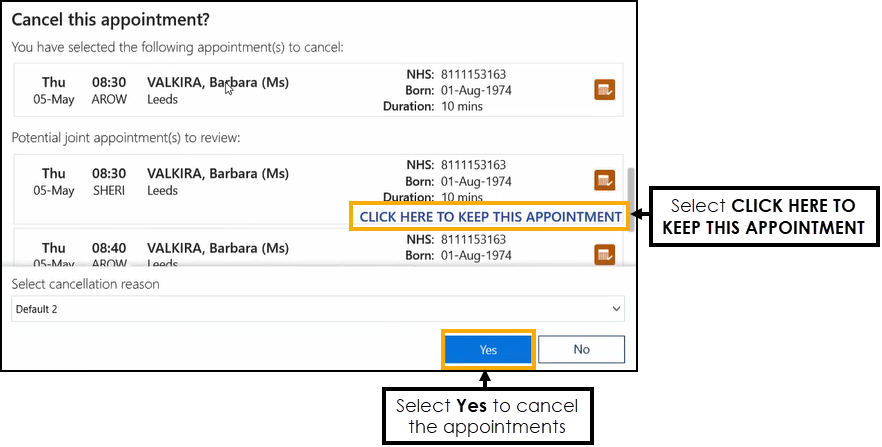 Note - Completed and In consultation joint appointments do not display in the list as they cannot be cancelled.
Note - Completed and In consultation joint appointments do not display in the list as they cannot be cancelled.Complete as required:
- Select CLICK HERE TO KEEP THIS APPOINTMENT remove a joint appointment from the list of appointments on the Cancel this appointment? screen. All appointments left on the screen will be cancelled.
- Select the reason for the cancellation from the Select cancellation reason list.
- Select Yes
 to confirm and the selected appointment slot(s) are cancelled.
to confirm and the selected appointment slot(s) are cancelled.
