Searching for a Patient
To search for a patient, press F3 on your keyboard or select Patient search  from the toolbar. The Search screen that displays depends on the option you have set up in Preferences - General.
from the toolbar. The Search screen that displays depends on the option you have set up in Preferences - General.
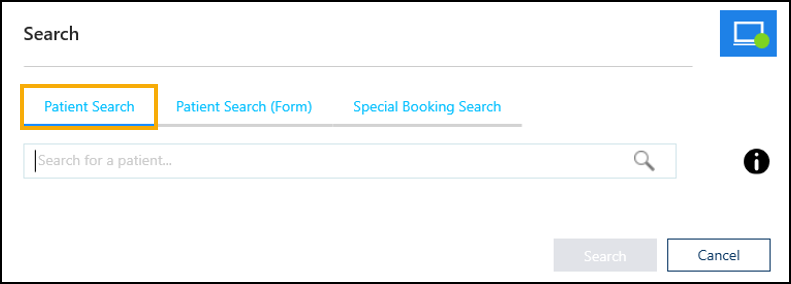
Selecting a Search Input screen
From Preferences - General select your preferred default Patient Search screen view:
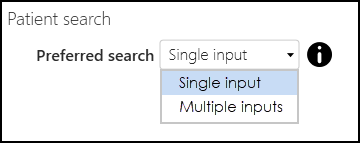
Select one of the following methods of input:
-
Single input - When you search for a patient, the Patient Search screen displays by default:
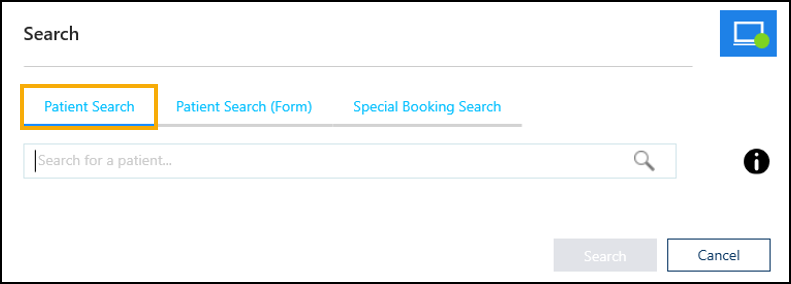
This search will try to match your terms to the following fields:
-
Surname Forename
-
Date of Birth
-
Postcode
-
NHS/CHI Number
-
-
Multiple inputs - When you search for a patient, the Patient Search (Form) screen displays by default:
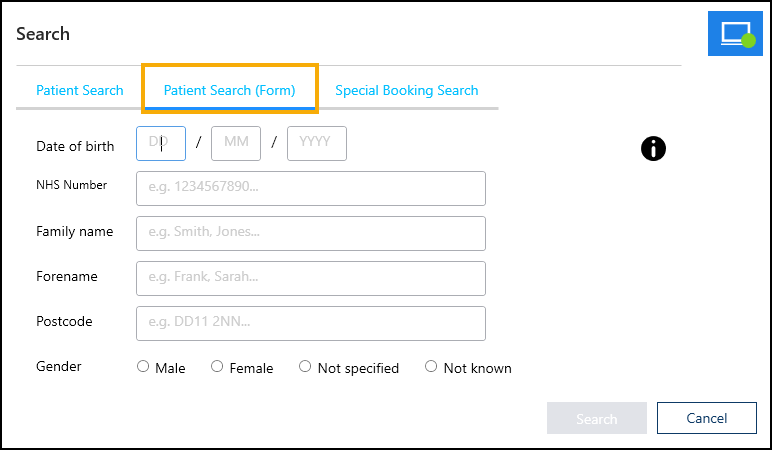
You must enter at least one of the following combinations:
-
NHS/CHI number and date of birth, or
-
Date of birth, family name and gender
-
How to Search for a Patient
The way you search for a patient depends on how you access Appointments:
-
If you access Appointments from your Desktop
 you can search for a patient using the following options:
you can search for a patient using the following options:- Surname - In full or part, for example, Smith or Smi.
- Surname Forename - There is no comma between the names, for example, Smith John.
- Date of Birth - In full or part, see the following examples:
 Full Date of Birth
Full Date of BirthThe full date of birth can be typed as:
- DDMMYY, for example, 9th December 1980 would be 091280.Note - The 091280 format is only valid for patients born within the last 100 years.
- DDMMYYYY, for example, 9th December 1980 would be 09121980.
- YYYY-MM-DD, for example, 9th December 1980 would be 1980-12-09.
 Partial Date of Birth
Partial Date of BirthThe partial date of birth can be typed as:
- YYYY, for example,1980.
- MMYYYY, for example, 091980.
- DDMMYY, for example, 9th December 1980 would be 091280.
- Postcode - In full or part, for example, AB12 3CD or AB12.
- NHS/CHI Number - In full.
-
If you access Appointments through the Vision 3 Home screen
 you can search for a patient using the following options:
you can search for a patient using the following options:- Surname - In full or part, for example, Smith or Smi.
- Surname, Forename - You must use the comma between the names, for example, Smith, John.
- Surname, Forename, Date of Birth - In full or part, for example, Smith, John, 1980.
- Surname, Date of Birth - In full or part, for example, Smith, 091980.
- Date of Birth - In full or part, see the following examples:
 Full Date of Birth
Full Date of BirthYou can enter the full date of birth in the following ways:
- DDMMYY, for example, 9th December 1980 would be 091280.Note - The 091280 format is only valid for patients born within the last 100 years.
- DDMMYYYY, for example, 9th December 1980 would be 09121980.
- DDMMMYYYY, for example, 9th December 1980 would be 09DEC1980.
 Partial Date of Birth
Partial Date of BirthYou can enter the partial date of birth in the following ways:
- YYYY, for example,1980.
- MMYYYY, for example, 091980.
- MMMYYYY, for example, DEC1980.
- DDMMYY, for example, 9th December 1980 would be 091280.
National Patient Search
A National Patient Search searches for patients in England registered at TPP practices. This is useful if you work in a federation of practices using multiple software providers.
Sorting Patient Search Results
If you receive a high number of results, you can use the available sorting options to group the results and navigate them with greater ease:

To sort the patient search results:
- Select the required sorting option, for example Age
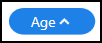 .
. - The search results sort accordingly.
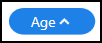 . Select the sorting option again to display the results in descending order
. Select the sorting option again to display the results in descending order 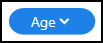 .
.