Making Slots Unavailable
From Appointments you can both:
-
Update slots to make them unavailable to prevent them from being booked, and
-
Update unavailable slots to make them available to be booked.
Making Slots Unavailable
Anyone with full rights to Appointments can mark slots as Unavailable. Unavailable slots cannot be booked until they are released.
- From either the Reception or Weekly view, right click on the slot(s) you want to mark as Unavailable:
-
The action toolbar displays:

- Select Make slot unavailable
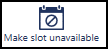 .
. - Alternatively, for a single slot, select Options
 and choose Make slot unavailable. Unavailable displays in the slot:
and choose Make slot unavailable. Unavailable displays in the slot:
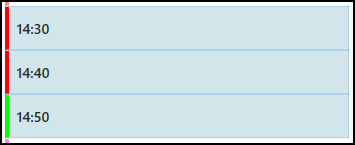

If anyone tries to book the slot, the Cannot Navigate to booking because: Slot is unavailable message displays:
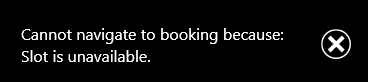
Releasing Unavailable Slots
Only users with full rights to Appointments can release Unavailable slots.
- From either the Reception or Weekly view, right click on the Unavailable slot(s) you want to release.
-
The action toolbar displays, select Make slot available
 .
. - Alternatively, for a single slot, select Options
 and choose Make slot available.
and choose Make slot available.
Your view refreshes with the slot(s) available for booking.