Add Sessions
Adding and Deleting Sessions (1.05)
Sessions can be added and deleted as required in the Reception View.
- Navigate to the date you wish to add a session.
- Select the Options menu
 from the top right of the Reception View:
from the top right of the Reception View: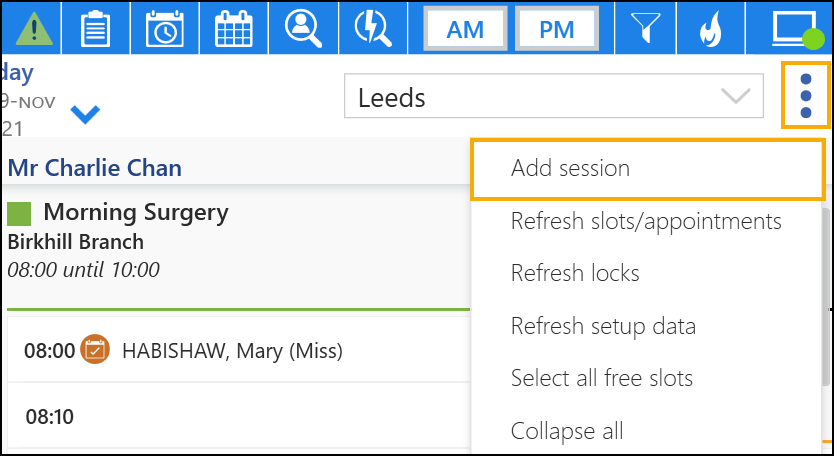
- Select Add session.
The Add Single Session window displays. - Select the book Owner from the available list:
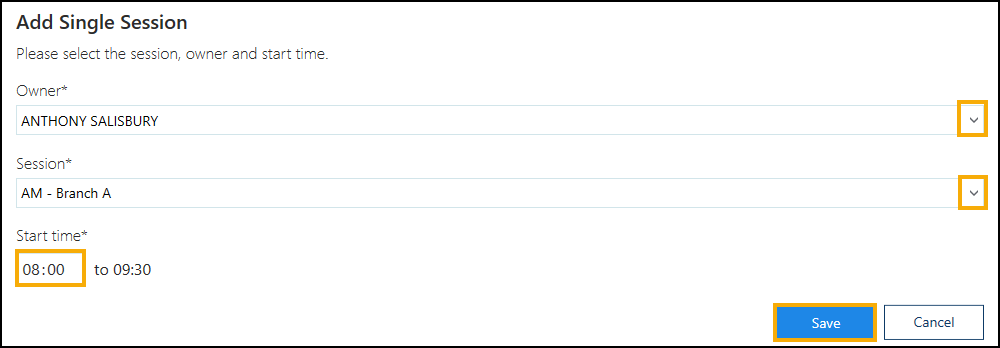
- Select the Session from the drop down list.
- Enter the start time and date of the session.Training Tip - If required, sessions can be added up to a maximum of seven days in the past.
- Select Save
 .
.
The view updates with the new session.Note - If the new session clashes with an existing session, an error displays 'Unable to Add Session'. Select OK to return to the Add Single Session pop up to select a new time.
See Delete Session for more details.
Note - To print this topic select Print  in the top right corner and follow the on-screen prompts.
in the top right corner and follow the on-screen prompts.