Setting Up Appointment Sessions for Branch Surgeries
If you have multiple sites, you may want to offer your patients online slots that are available at their site only. In order to provide site specific appointments, you must complete the following steps:
Step 1 - Patient Registration
For all patients you must:
-
From the Vision 3 front screen, select Registration
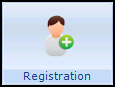 and select the patient's registration record in the usual way, see Selecting a Patient in the Registration Help Centre for details if required.
and select the patient's registration record in the usual way, see Selecting a Patient in the Registration Help Centre for details if required. -
The Registration Details screen displays, select the Other tab:

-
Under Notes Kept at, select the appropriate site.
Note - This site must have been set up in Control Panel - File Maintenance - Practice, see Branch Surgery in the Management Tools Help Centre for details. -
Select OK to save.
Step 2 - Setting Session Location
-
From the Vision 3 front screen, select Management Tool - Control Panel
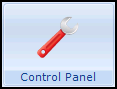 - File Maintenance - Online
- File Maintenance - Online  .
. -
The Vision Online Services screen displays. From Services - Appointments, select Configure:

-
Select the Sessions tab and one by one, double click on each session and select the appropriate location (site) for that session:

-
Select OK to save.
-
From Sites - Notes Held at Site, select the site you are setting up and remove the tick in All Sessions.
Training Tip - The removal of the tick in All Sessions is what limits your patients choice, leave it ticked to display all available sessions at all sites. -
Select Add and select the session for your specific site, select OK and repeat until all the sessions for this site display in the Return Slots from list:

-
Select Cancel.
-
Select OK to save.