DCR Review App
Detailed Coded Record GP level consent is enabled from the DCR Review app 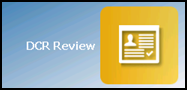 .
.
This app has been added to Apps Controller to enable you to select the following levels of patient access:
- Allow patient access - Tick to allow the selected patient access to their DCR online, you can then select from either:
- All - The selected patient has access to all their available coded records, or
- Specific types of data - The selected patient only has access to the types of data selected from the list.
Note - It is not currently possible to select individual items within a category, you can either allow access to the full category or none of it.
To enable DCR at the patient level:
- From Apps Controller
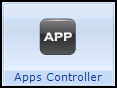 , select the DCR Review app
, select the DCR Review app 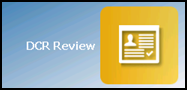 .
. - Select the patient required and their DCR Review screen displays:
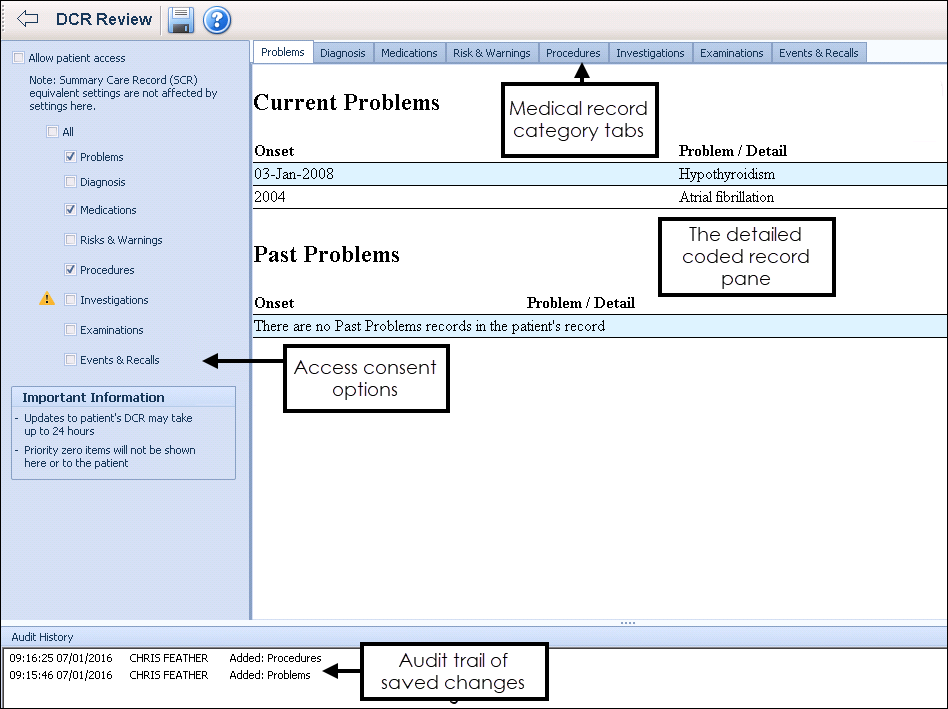
- Tick Allow patient access, this is the equivalent of patient level consent.
Note - For Online Service User (OSU) registered patients Allow patient access is unavailable as OSU users do not have access to any online services apart from appointments.
- Now define the level of access you wish to allow, tick either:
- All, to allow this patient full access to all their coded records, or
- Select from the available list to allow this patient restricted access to their record:
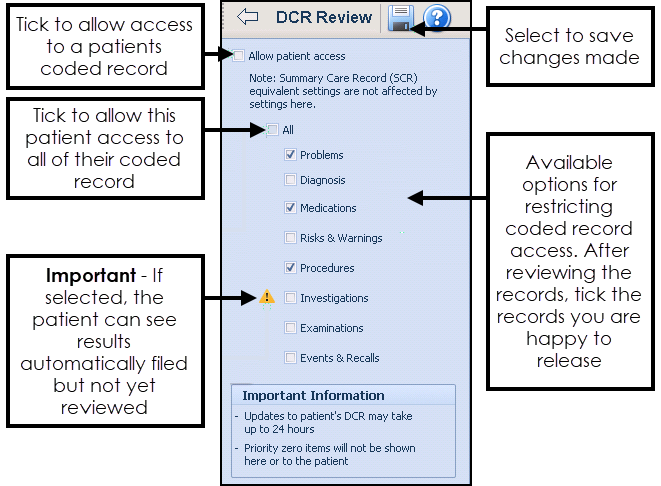 Important - Priority zero items are currently excluded from the DCR.
Important - Priority zero items are currently excluded from the DCR.
- Select Save and the Save screen displays listing the categories you have added and/or removed for the patient to access:

- Enter free text comments regarding the changes made during this review if required, then select OK.
- Now, either select Back Arrow
 to return to Apps Controller, or select Find Patient
to return to Apps Controller, or select Find Patient  to select another patient to review.
to select another patient to review.
Training Tip - Remember, you can process from a Patient Group you have already created within Apps Controller.
Note - To print this topic select Print  in the top right corner and follow the on-screen prompts.
in the top right corner and follow the on-screen prompts.