Creating a Patient Online Account
To create an online account for a patient, complete the following:
- From the Vision 3 front screen, select Registration
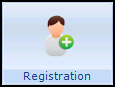 and then select the patient required.
and then select the patient required. - The Registration Details screen displays, select the Online Services tab:
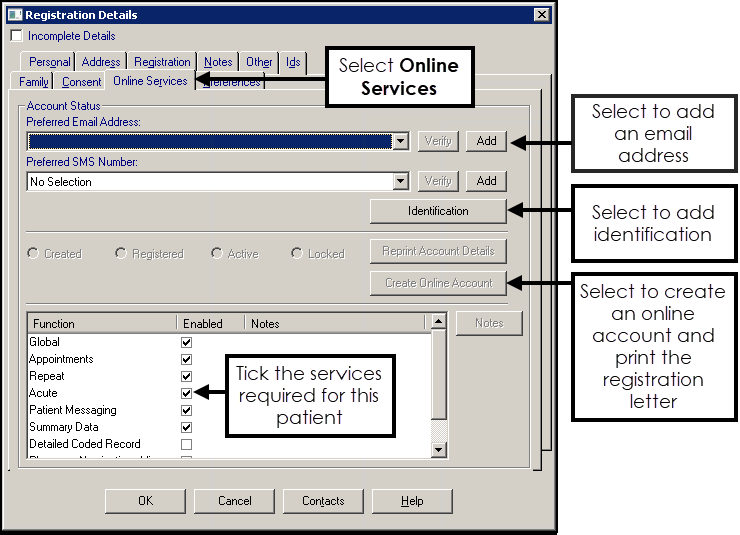
- Complete the following:
- Preferred Email Address
- Preferred SMS Number
- Adding Patient Identity Verification Details
- Select Online ServicesNote - If you update a patient's Preferred Email Address, Preferred SMS Number or any Function and select OK, without selecting Create Online Account, an error message displays. Select OK to undo your changes or Cancel to return to the Online Services tab and select Create Online Account to create an online account.
- Select Create Online Account. Microsoft Word launches displaying a letter containing the patient’s online registration details.Note - If you are using a Microsoft Office 365 version of Word, you must ensure Open e-mail attachments and other uneditable files in reading view is ticked, see Setting Up Microsoft Office 365 Word for Patient Online Services for details.
- Check the details, print out the letter and hand it to the patient. If the patient has a verified email address, a PDF (printable) copy of the letter is also emailed to the patient. The Online Services tab updates to display that the account is Created:
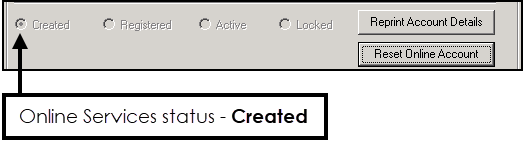
- Select OK to close.
See Creating an Account for a Dependent for information on patients who want to create/manage accounts for dependents.
Note - To print this topic select Print  in the top right corner and follow the on-screen prompts.
in the top right corner and follow the on-screen prompts.