Preferred Email Address
To set up a verified email, either
- From the Vision 3 front screen, select Registration
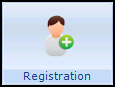 and then select the patient required.
and then select the patient required. - Select the Address tab and either highlight the email address already set up and select Edit, or under Contacts for patient select Add.
- The Communication - Add/Update screen displays:
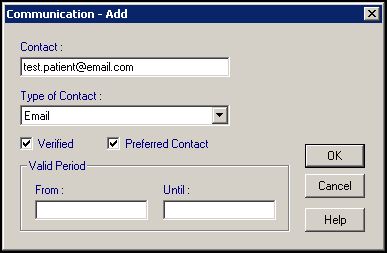
Complete as appropriate:
- Contact - Enter/update the email address the patient wants to use.
- Type of Contact - Select Email from the list.
- Verified - Tick to confirm you have checked these details.
- Preferred Contact - Tick if the patient has multiple email addresses and wants this one to be the one used.
- Select OK to save and close.
Important - Online services do not send communications via email unless the communication details are verified. If you remove the tick, no emails are sent.
Please be aware:
Your patient is not required to have a recorded email address, however without a verified email recorded when you click Create Online Account the following message displays, 'Without a preferred e-mail address, a Registered Online Service User will not be able to complete their online registration for the service. Do you still want to continue?'
Select:
- Yes to continue the online account creation, or
- No to return to the Online Services tab without creating an online account.
Note - To print this topic select Print  in the top right corner and follow the on-screen prompts.
in the top right corner and follow the on-screen prompts.