Preferred SMS Number
To set up a verified SMS Number:
- From the Vision 3 front screen, select Registration
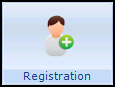 and then select the patient required.
and then select the patient required. - From the Main Address details, select Add.
- The Communication - Add form displays:

Complete as appropriate:
- Contact - Enter the mobile phone number the patient wants to use.
- Type of Contact - Select Mobile phone from the list.
- Verified - Tick to confirm you have checked these details.
- Preferred Contact - If you have more than one Mobile number recorded, tick Preferred Contact against on the details of the patient’s preferred number.
-
Select OK to save and close.
Or
Simply select the appropriate mobile phone number from the Preferred SMS Number list and select Verify.
Note - To print this topic select Print  in the top right corner and follow the on-screen prompts.
in the top right corner and follow the on-screen prompts.