Viewing Reports
To view and filter reports:
- Select a report from the Report Library or Dashboard. In the Report Library you can use the Search bar to quickly find the report. The report displays.
- Change the report type if required:
- Bar - Horizontal or Vertical
- Chart - Pie or Donut
- Table - Summary Table
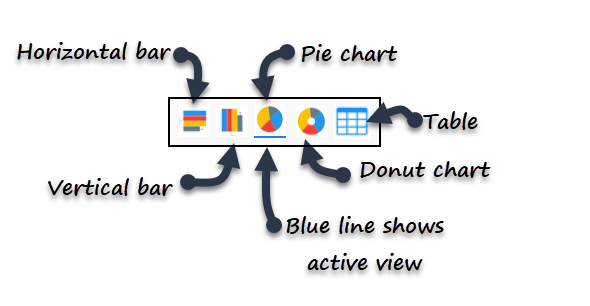
A blue line displays under the active view.
- Optionally, select the Calendar
 to change the dates.
to change the dates. - Select Run.
- Select the Group By drop down to change the view criteria. The criteria varies by report, and the number in brackets indicates how many matches for the criteria.
- Select the Sort By drop down to change the view options. Choose from:
- Count, highest first
- Count, lowest first
- Type
Note - If the selected Group By criteria is Week, then choosing Type displays the results by day order. - Select the Actions
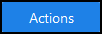 button to:
button to:- Export to CSV
- Save Report - To preserve filters, group and sort by preferences.
- Save Report As - Save the report under a different name.
- Pin / Unpin Report - Adds or removes the report with the current filters, group and sort preferences to the Favourites Dashboard.
- Print to File - Includes output to PDF.
- Select the Back arrow
 to return to the previous screen.
to return to the previous screen.
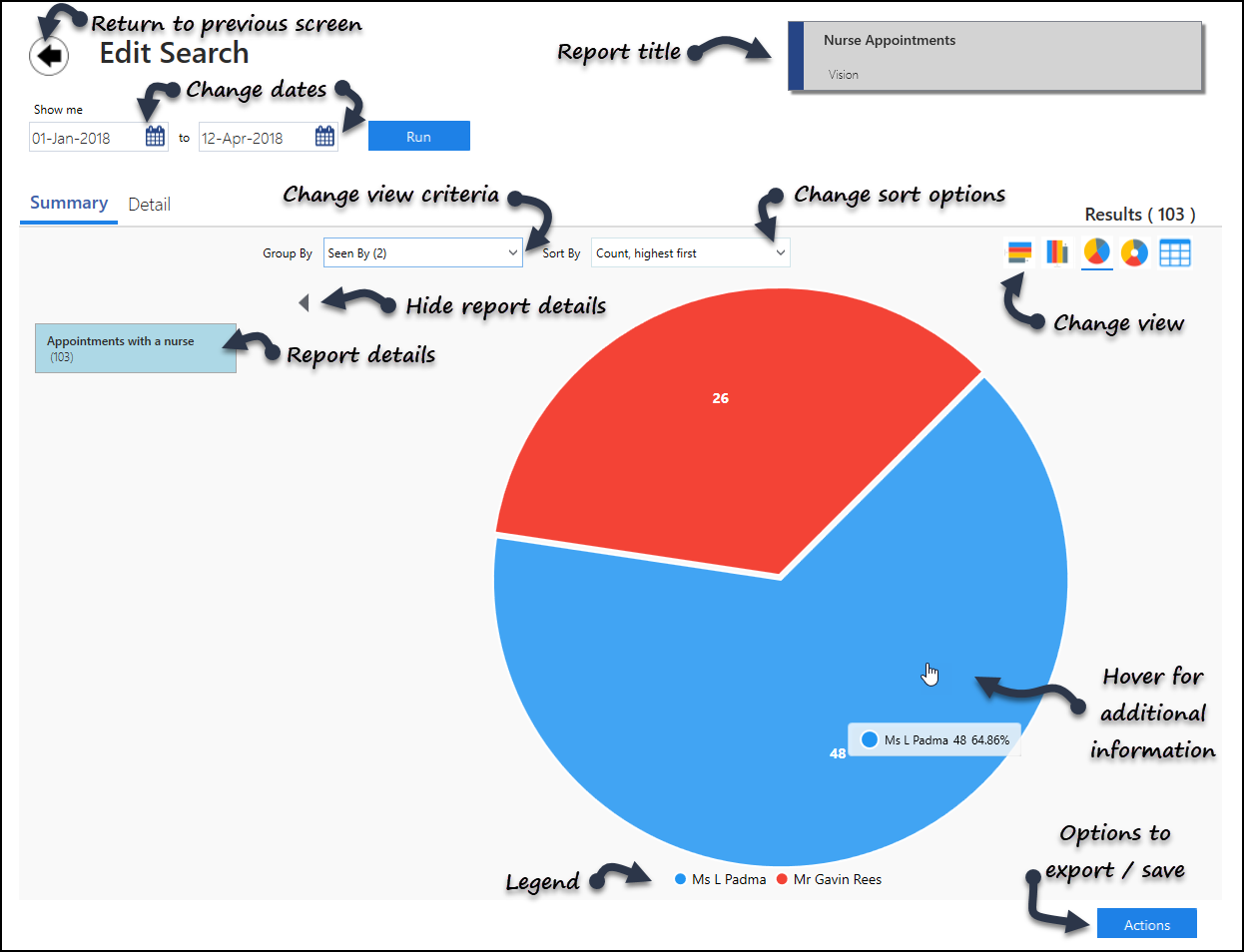
See Report Drill Down for more details.
Note – To print this topic select Print  in the top right corner and follow the on-screen prompts.
in the top right corner and follow the on-screen prompts.