Setting an Out of Office
To ensure your tasks are processed in your absence, you should set up an out of office to cover your period of absence. Once an out of office is set, any tasks sent to you are automatically diverted to the member of staff you have nominated.
To set up an out of office notification:
- From any app, select Settings
 .
. - Now, select Tasks
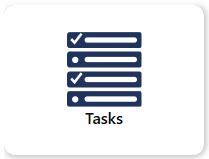 and then Out of office.
and then Out of office. - The Out of Office screen is displayed.
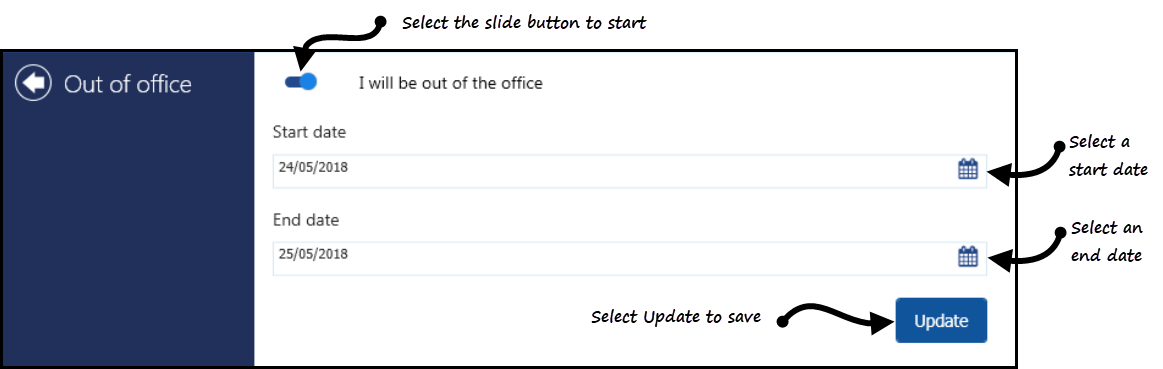
- Select the slide button
 and now complete as required:
and now complete as required:
- Start date - Select a date for your out of office message to begin.
- End date - Select a date for your out of office message to finish.
- Select Update to save your Out of Office settings.
Once you have set an out of office:
- If someone selects you, your name is displayed in red.
- If someone selects a group you are a member of, the number of staff with an out of office/total number of staff in the group is shown in brackets.
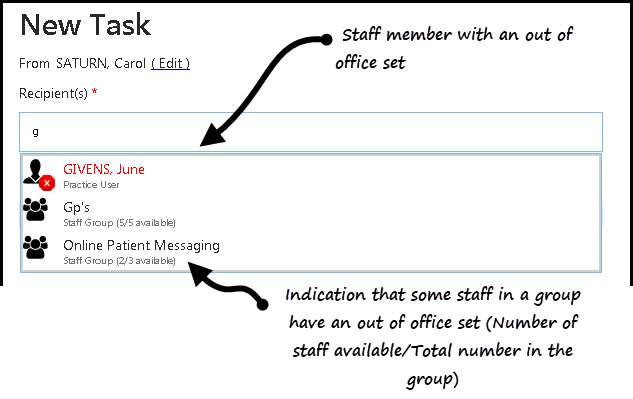
Note - If you are only off for a day and do not want to nominate a deputy, you should not set up an out of office. If you select yourself as your own deputy, you cannot be selected for a task in either capacity.
Please be aware - You can only set up your own out of office, there is currently no system manager option.
View the following video to see how to set an out of office. For further videos see Video Tutorials.
Important - For practices using Aeros, you must watch the videos on your local desktop. To do this copy and paste the above url into your local browser. Local health board restrictions may also affect access.
| Setting an Out of Office(1.42) |


