Receiving and Allocating Cross Organisational Tasks
Tasks from outside organisations are automatically received into the Unassigned mailbox in Tasks:
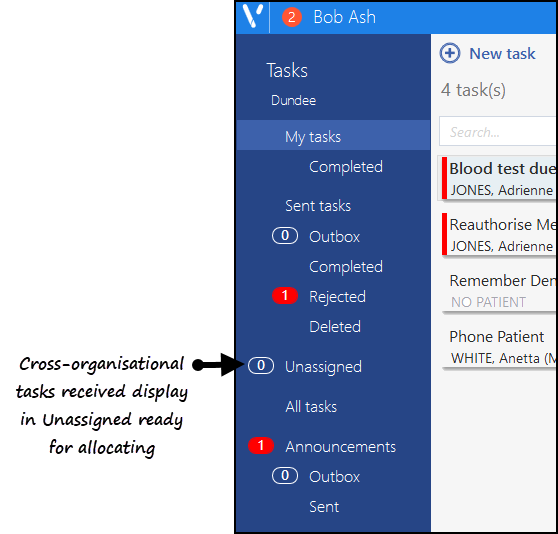
Note - The Unassigned mail box is only visible to users with System Administrators rights.
To allocate a task received from another organisation:
- From Tasks, select the Unassigned mailbox.
- Select the task to allocate from the middle column, the details of the task display to the right:
- If the task has a patient attached, the patient name displays but not the detail of the task. To view the details, if required for allocation, select a reason for viewing the task details from the available list and select Confirm.
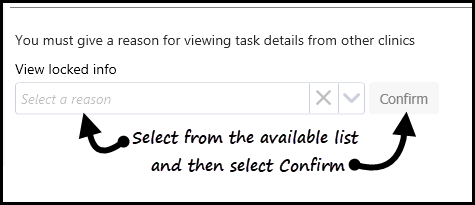
- The task details display if a patient is not attached.
- If you need more details to allocate the task, you can use the Conversation facility to ask the originator for more details.

- Select Options
 and select either:
and select either:
- Reject - To send the task back to the initiating organisation. You can add a reason in Conversation to clarify why you are rejecting the task. The task is removed from the Unassigned mailbox.
- Forward - To select the member of staff within your practice to receive this task.
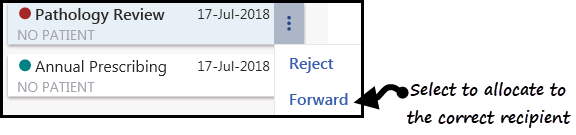
- The Forward Task screen displays, simply select the name of the staff member or group to receive this task and select Forward
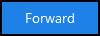 .
.
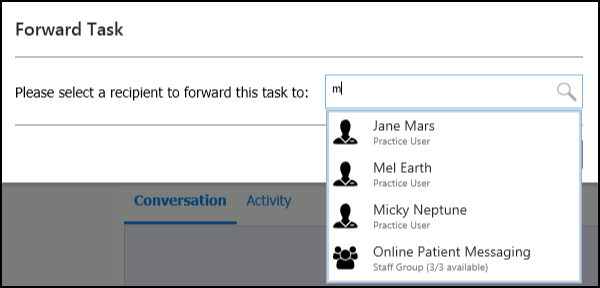
Note - Only one recipient (single staff member or group) can be selected for a cross organisation task.
- The task is removed from the Unassigned mailbox and displays in the recipient's My tasks list in the usual way ready for processing.


