Adding Attachments
An attachment can be added to any task.
Adding an attachment to a task with no patient attached
To add an attachment to a task with no patient attached:
- From Tasks, having selected New Task or the Template required, select Attach
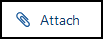 .
. - The Select an attachment to include with this task screen displays, drag and drop files onto the Drop files here banner, or select Browse Files to navigate to and select the file(s) to attach:
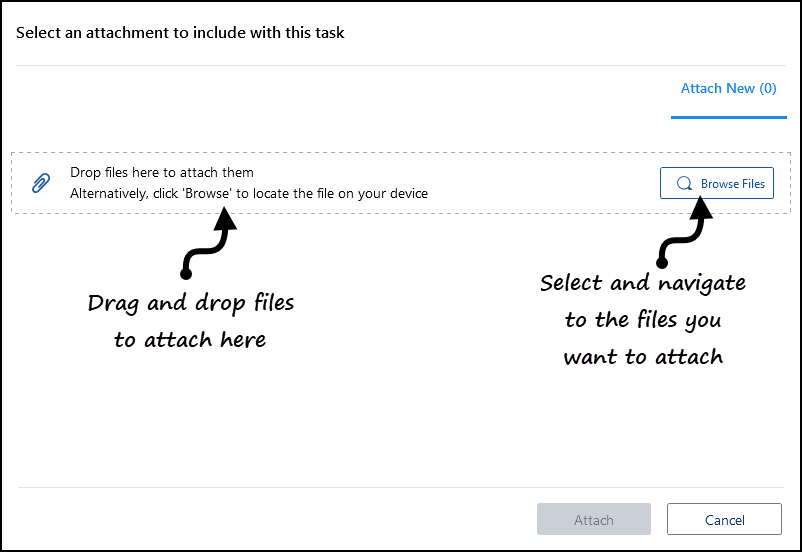
- Select Attach.
Adding an attachment to a task with no patient attached
To add an attachment to a task with a patient attached:
- From Tasks, having selected New Task or the Template required, select Attach
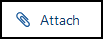 .
. - The Select an attachment to include with this task screen displays, all the files from the selected patient record display:
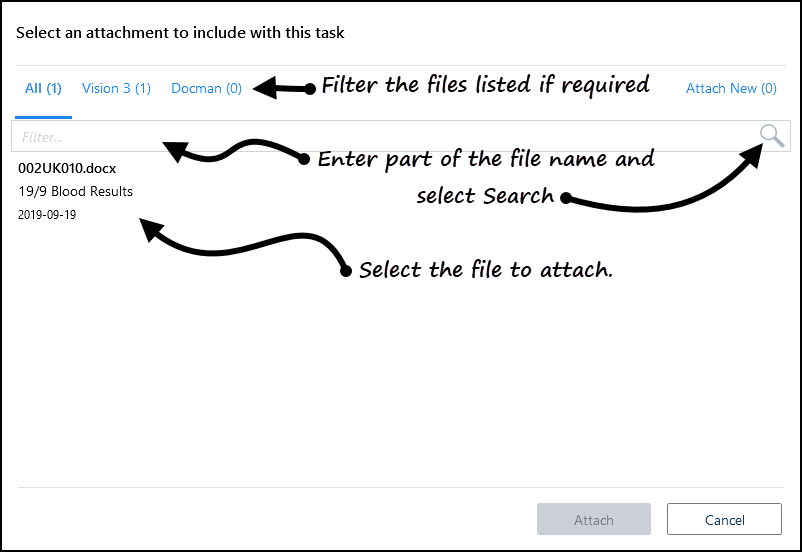
- Filter the list using either:
- All - Selected by default, display all the files on the patient record.
- Vision - Displays all files held on the patient record within Vision.
- Docman - Displays all files held in Docman linked to the selected patient.
- Filter - Enter part of the file name required and select Search
 .
.
and select the file required.
- Select Attach.


