Setting an Out of Office
To ensure your tasks are processed when you are away, you should set up an out of office to cover your period of absence. Once an out of office is set, any tasks sent to you are automatically diverted to the member of staff you have nominated.
To set up an out of office notification:
- From Tasks, select Settings
 .
. -
Now, select Out of office and the Out of Office screen displays.
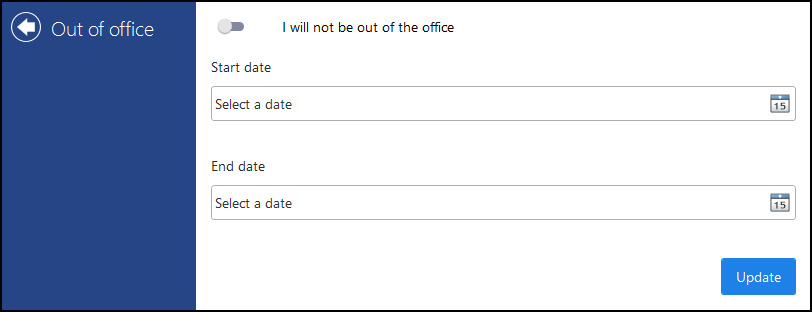
- Select the slide button
 and enter:
and enter:
- Start date - Select a date for your out of office message to begin.
- End date - Select a date for your out of office message to finish.
- Send my new tasks to - Select a member of staff or a group to receive your tasks in your absence.
- Select Update to save your Out of Office settings.
Once you have set an out of office:
- If someone selects you to receive a task, your name displays in red.
- If someone selects a group you are a member of, the number of staff with an out of office/total number of staff in the group is shown in brackets.
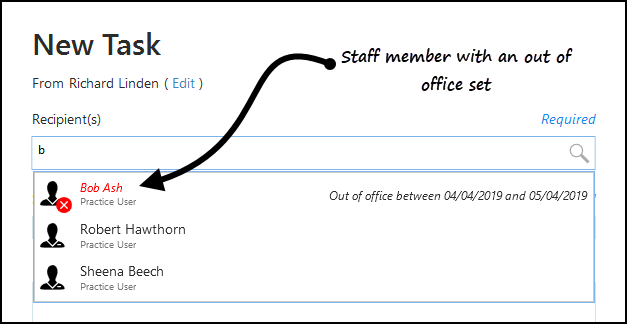
- A diverted task displays as REDIRECTED on the Activity tab:

View the following video to see how to set an out of office. For further videos see Video Tutorials.
| Setting an Out of Office(1.42) |


