Logging in from Your Desktop
If you are not a Vision 3 user, or you want to use Vision Tasksin a shared care setting, to log in:
- From your Windows desktop:
- Windows 10 - Select Start
 - Vision Tasks
- Vision Tasks  .
. - Windows 7 - Select Start
 - Vision Tasks
- Vision Tasks  .
.
- Windows 10 - Select Start
- The Vision login screen displays.
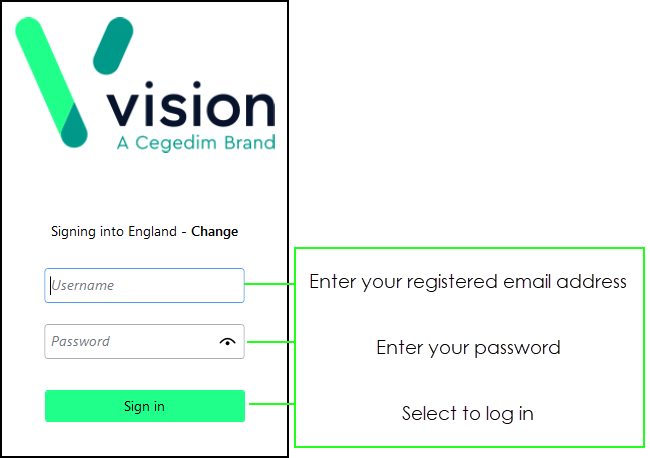
- Select Username and enter your registered email address.
- Select Password and enter your password, select View
 to display your password as you type.
to display your password as you type.
Note - Your Username and Password are setup when Vision Tasksis installed.
- Now, select Sign in.
- If you ever work as part of a shared care setting, you must now select your role for this session:

- Vision Tasks now displays with My tasks selected.
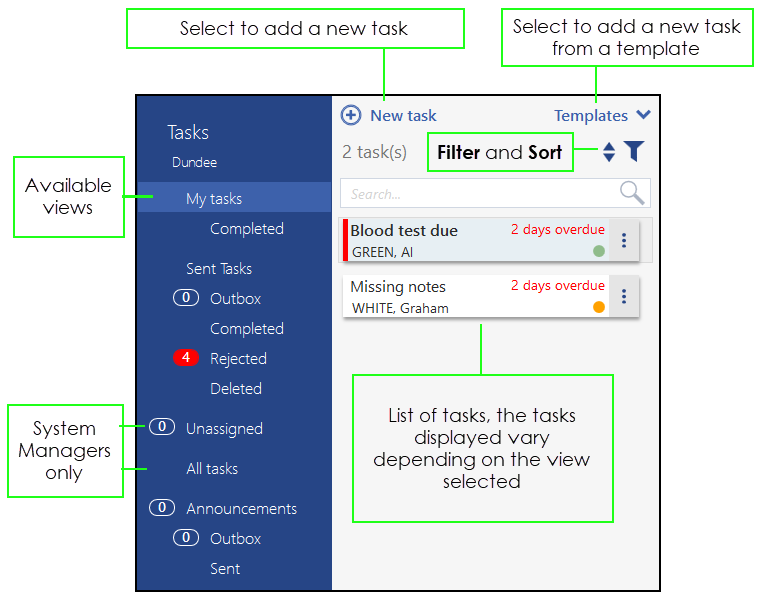
Note - First time you select Vision Tasks you are asked to select your country/health board. Simply select the appropriate response from the available list and select Continue.



