Conversations
Each Task has a Conversation tab to enable messaging between you and any other persons or groups invested in the task:

To start or add to a Conversation:
- Select the required task.
- Select the Conversation tab
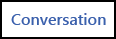 , any existing messages display.
, any existing messages display. - Type in your message, up to 1000 characters:
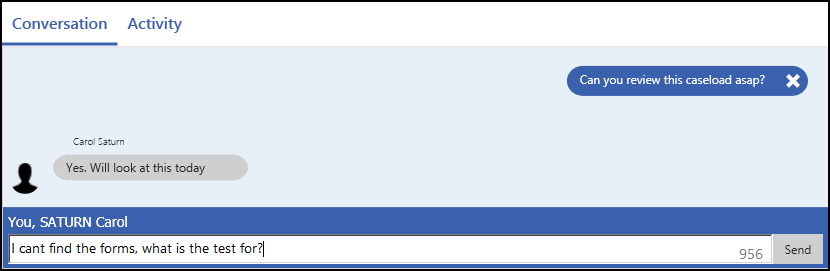 .
.
- Select Send.
- All recipients are notified via their user profile
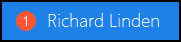 that something is pending and the text displays within the Notification pane:
that something is pending and the text displays within the Notification pane:
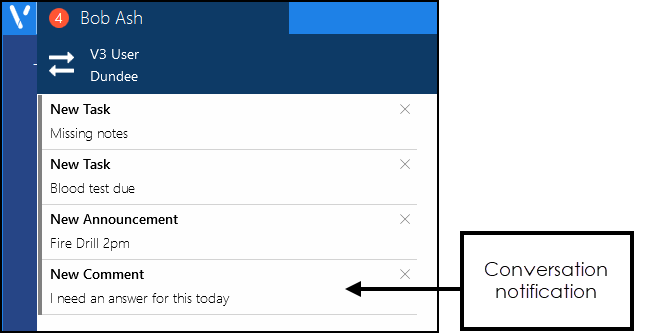
- If you have added a comment in error, simply select the X to delete it:

- Once an item is deleted, you can undo the delete by selecting Undo. This is available until you deselect the task.


View the following video to see more information on Conversations:
Conversations (0:28)