Forwarding a Task
You can forward a task to a new or additional recipient without actioning it.
To forward a task:
- From Tasks
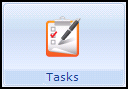 , select the task you wish to forward.
, select the task you wish to forward. - Select the Options Menu
 .
. - Select Edit and the Edit Task screen displays.
- Select the additional staff member from the available list:
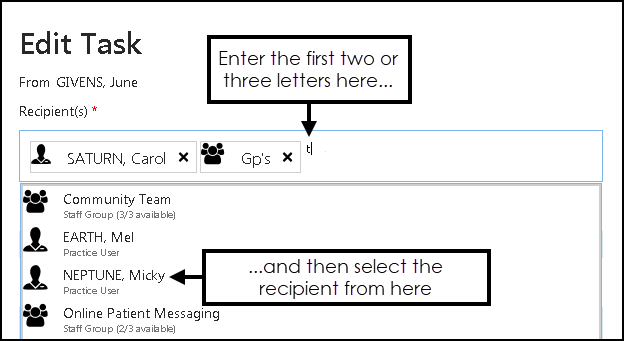
- Now, select Update
 to forward the task.
to forward the task.
View the following video to see how to forward a task:
Forwarding a Task (0:35)
Important - For practices with a hosted server, for example AEROS, you must watch the videos on your local desktop. To do this copy and paste the url for this web page into your local browser. Local health board restrictions may also affect access.
See Video Tutorials
for further Tasks videos.
Note – To print this topic select Print  in the top right corner and follow the on-screen prompts.
in the top right corner and follow the on-screen prompts.