Rejecting a Task
You can reject a task that has been sent to you without actioning it.
To reject a task:
- From Tasks, select the task you wish to reject.
- Select the Options Menu
 .
. - Select Reject.
- The 'Are you sure you wish to reject the following task?' message displays.
- Select a reason from the available list:
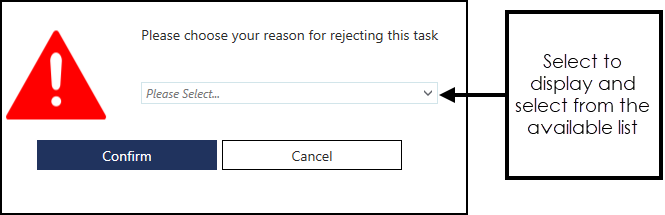
- If you select Other, enter a reason for the rejection.
- Select Confirm.
- The task no longer displays on your My tasks screen.
The originator of the task is notified of the rejection so they can process it as required.
Note - A rejected task is only visible by the author, it is not visible in All tasks.
Note – To print this topic select Print  in the top right corner and follow the on-screen prompts.
in the top right corner and follow the on-screen prompts.