Security - Add User to Security Group
Note - You are advised to have more than one system manager, to take account of absences, and at least one should be on the premises to unlock any user who forgets the password.
To add a user to a security group:
From the Vision 3 front screen, select Management Tools - Control Panel 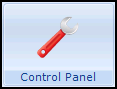 - Security, and either:
- Security, and either:
- Select the user in the Current Users list and drag them to the bottom left pane and drop them in the group you require.
Or
- Highlight one of the group headings in the lower left pane, for example Clinical Managers, or System Managers, right click and select Add User(s) to Group. Highlight the staff member to be added to the group and select OK.
.png)
For full information about Staff Groups in Vision 3, please see Groups of Users in Security.
Note – To print this topic select Print  in the top right corner and follow the on-screen prompts.
in the top right corner and follow the on-screen prompts.