Creating a List of Prescribable Items for a Formulary
To create a list of most commonly prescribed items:
- From the Vision 3 Front Screen, select Utilities - Drug Dictionary
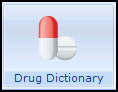 .
. - The Drug Dictionary Utilities screen displays, select Create drug list for formulary:

- The 'Create list of drugs for adding to the formulary. This will take many minutes.' message displays. Select OK to proceed and the Creating Drug List screen displays:

- A list of therapy items in order of frequency prescribed displays. If a list already exists, the 'A list of drugs for adding to the formulary already exists. Do you wish to recreate the list?' message displays, select Yes to recreate the formulary or No to retain your current formulary:

- On completion a list of drugs displays with their drug name, form and strength. The Frequency column includes the number of times each item has been issued, with the most frequent at the top:
Optionally, select Change frequency and count
 to refine the list. The Browse Drug List screen displays:
to refine the list. The Browse Drug List screen displays:
- Amend the figures as required:
- Maximum number of records - Enter a figure to limit the number of records included in the formulary list, for example, include the fifty most prescribed items.
- Minimum Frequency - This is the number of times an entry has been used. For example, if you enter 10, this shows all the items that have been used in patient records at least ten times. Entries used nine times or below are excluded (the lowest permitted number is one).
- Select OK to apply changes.
- Select Create List
 to apply the changes.
to apply the changes. - Repeat steps a) to c) to refine further if required.
- Amend the figures as required:
- You can exclude individual items from the Formulary list. Select an item and then select Disable List Item
 . An X displays to the left of Frequency to indicate it is excluded:
. An X displays to the left of Frequency to indicate it is excluded:
If you change your mind and want to include a disabled item, simply highlight the item required and then select Enable List Item
 .
. - To include your list in a formulary, from Formulary select either:

- Replace Formulary with List - This overwrites the current formulary.
- Add List to Formulary - This compares the list with the current formulary and adds in any new items.
- Select OK to proceed. The number of entries added displays:

- Select OK clear the alert.
See Viewing or Printing Existing Formulary for details.
Note - To print this topic select Print  in the top right corner and follow the on-screen prompts.
in the top right corner and follow the on-screen prompts.