Formulary Export
- From the Vision 3 Front Screen, select Utilities - Read Formulary
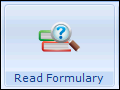 .
. - The Populate Read Formulary screen displays, select File - Export Formulary.
- The Export Read Formulary Details to File screen displays, enter the formulary name in File name. The file location defaults to the p:\extract directory.
- Select OK and the 'The formulary details have been saved successfully' message displays.
- Select OK to close.
You can now browse to the p:\extract directory and select the *.fmy file which you can, for example, email to another practice.
Note - To print this topic select Print  in the top right corner and follow the on-screen prompts.
in the top right corner and follow the on-screen prompts.