Vision Anywhere for Business Continuity
Vision Anywhere v3.5 installs Automatic Start functionality into your system tray. This means that Vision Anywhere automatically starts when you log into your computer.
You can quickly see if you are currently logged in from your tool bar:
- The Vision Anywhere symbol is green when you are logged in
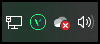
- The Vision Anywhere symbol is grey when you are logged out
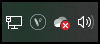
Clinicians
Once you log into Vision Anywhere, the records for patients in your appointments list, for 7 days either side of today, automatically download. Although you can see this happening, the Cloud next to a patient name in your appointment list turns into a Spinner and then into an Option menu, it has no impact on you using Vision Anywhere in the usual way:
|
.png)
|
|
.png)
|
|
.png)
|
Administrators
Once you log into Vision Anywhere, to initiate a data download, you must select an appointment book, only the selected clinician’s appointment list patients are downloaded, if you change appointment list, the previous clinician’s downloaded data is retained, but the newly selected clinician’s data is now downloaded.
Updating Vision 3
When connectivity to Vision 3 is restored you must log into Vision Anywhere, this triggers the upload of the recorded consultations which updates your Vision 3 system. Please check all Encounters are closed, if the encounter is left open the details are not sent back to Vision 3.

Business Continuity (1.53)