Downloading Patients to a Windows Mobile Device
- From the Home screen select a patient via the Search Box.
- Right click on the patient's name and the app bar displays.
- Select Download Selected Patient Record.
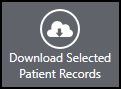 Note - For Shared Care Organisations, the consent form displays.
Note - For Shared Care Organisations, the consent form displays. - Select the consent reason from the list.
The downloaded patients display in the Home screen, to the right of the Appointment list.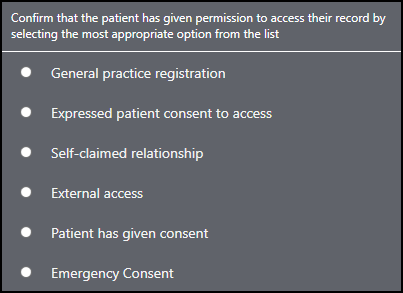
- To view the record select the patient's name from the Downloaded Patients list.
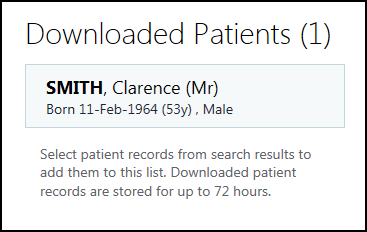
- The Patient Summary screen displays. Data can be recorded as normal, although prescriber warnings are not available when offline.
- Log into Vision Anywhere when you have internet connectivity to upload the Encounter.
-
Note - Any open encounters are saved locally and cannot be accessed from any other setting. Any encounters not uploaded are deleted after 90 days.
Note - Unless data is added to the record, it is automatically deleted after 72 hours.