Recording Medication
To record medication, either:
- From Current Encounter - Surgery consultation note, enter the details of the medication required. A combination of drug name, strength and form can be used to refine your search, for example, ibup 400 tab to find Ibuprofen 400mg tablets. Select the medication required from the list offered and the Prescribe screen displays.
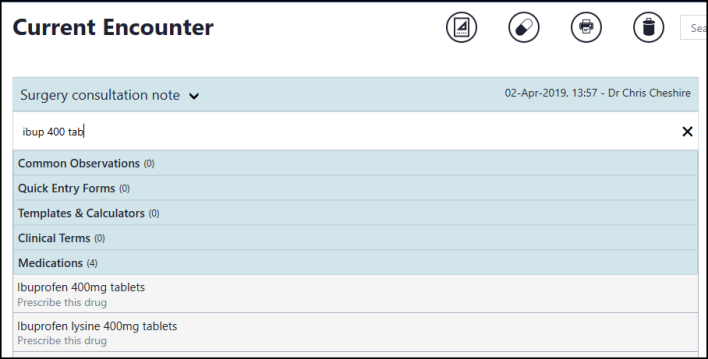
Or
- From Current Encounter, select Add Medication
 and the Prescribe screen displays. Enter the details of the medication required, a combination of drug name, strength and form can be used to refine your search, for example, ibup 400 tab to find Ibuprofen 400mg tablets. Select the medication required from the list offered.
and the Prescribe screen displays. Enter the details of the medication required, a combination of drug name, strength and form can be used to refine your search, for example, ibup 400 tab to find Ibuprofen 400mg tablets. Select the medication required from the list offered.
- The following symbols next to the drug indicate:
 - ACBS item
- ACBS item - Black Triangle item
- Black Triangle item - Brand/Generic Branded
- Brand/Generic Branded - Controlled drug
- Controlled drug - Discontinued drug
- Discontinued drug - Toxicity alert
- Toxicity alert
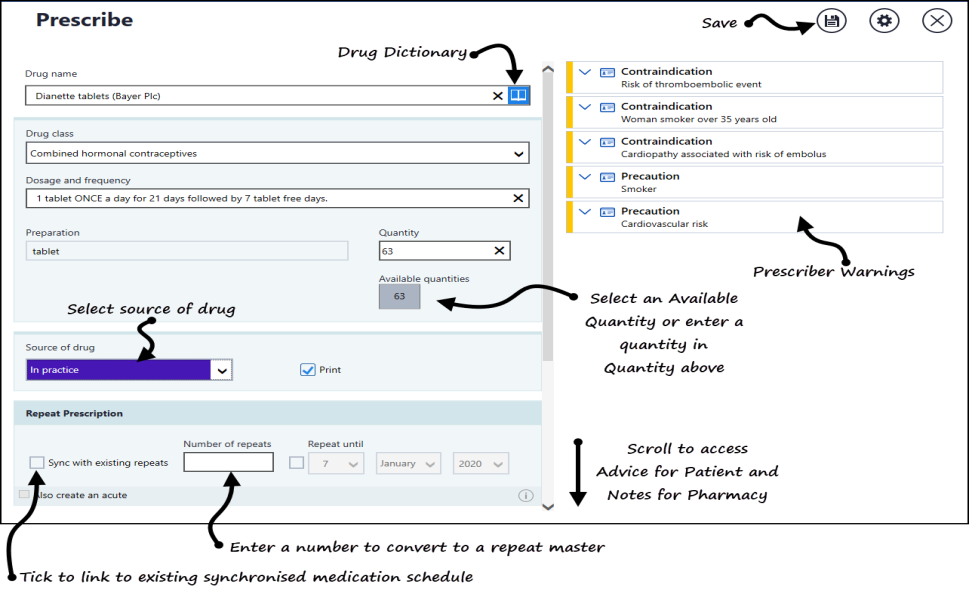
- Complete as required:
Drug Class - Select the appropriate Drug Class where required. You can search for a drug by class using Drug Dictionary
 next to the drug name.
next to the drug name.Dosage and Frequency - The defaults populate from the Gemscript drug dictionary. Practice default dosages are not currently available.
Preparation - Completed in conjunction with the selected drug.
- Quantity - Select from the available quantities or enter directly.
- Source of Drug - Defaults to In Practice, select from the available list to update if required.Note - Print is disabled if the Source of drug is elsewhere.
- Print - Remove the tick to record a handwritten prescription.
- Repeat prescription - If you would like the item to be added as a repeat:
- Sync with existing repeats - Optional, tick to link the medication issue frequency and repeat until date, with the existing schedule, see Synchronise Repeats for details.
- Number of repeats - Enter the number of repeats required.
- Repeat Until - Optional, select a date to repeat this medication until
- Also create an acute - Optional, tick to create a separate acute prescription for this medication.
- Advice for the patient - Type any advice for your patient, this prints on the right hand side of the prescription and is copied to an acute item if created.
- Notes for the pharmacy / pharmacist - Type any notes for the pharmacist, this prints on the left hand side of the prescription and is copied to an acute item if created.
- Decision Support and Prescriber Warningsdisplay on the right of the screen and should be checked, select the warning to view the details:
 - Drug Doubling
- Drug Doubling - Severe Drug Interaction
- Severe Drug Interaction - Major Drug Interaction
- Major Drug Interaction - Minor Drug Interaction
- Minor Drug Interaction - Contraindication - triggered by a patient condition
- Contraindication - triggered by a patient condition - Precautions - triggered by a patient condition
- Precautions - triggered by a patient condition
Entries with no buttons are generic warnings.
You must have an internet connection for prescriber warnings to display. If you do not have an internet connection a warning displays "Decision support is not available"

Prescriber warnings depend on your Prescribing Preferences settings, see Prescribing Preferences for details.
Note - If you are an existing Vision user your prescriber preferences do not automatically import and need to be configured in settings. - Select Save
 to add the item to the patient record, a summary of the Decision Support Warnings may display.
to add the item to the patient record, a summary of the Decision Support Warnings may display. - Select Prescribe.
The item(s) are now added to your current encounter and can be printed from the Current Encounter view.
Video Tutorial

Adding Medication (1.43)


