Installing a Vision Anywhere Update
When a new update is available, the next time you access Vision Anywhere you are automatically prompted to download and install as follows:
- From your desktop, double click the Vision Anywhere icon
 in the usual way.
in the usual way. - The Launching Application screen displays for a short while as usual:
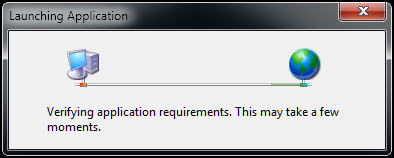
- If an update is available, the Update Available screen displays, select OK to continue:Note - If you do not want to load the update, you can select Skip. We do not recommend you repeatedly skip an update, as you will not be on the latest version of the software.

- The Updating Vision Anywhere screen displays with a progress bar for the download:
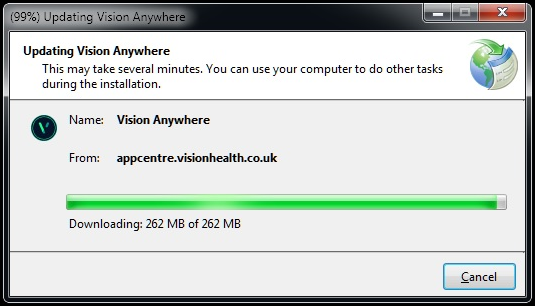
- Once the update completes, Vision Anywhere opens in the usual way.


