Making Appointments
You can make an appointment for a patient in the appointment book selected when you signed in.
To make an appointment:
- From Vision Anywhere - Home, find the patient required, see Selecting a Patient for details.
- Right click on the patient's name to select and activate the app bar.
- Select Book Appointment and the Search Free Slots screen displays:
- Using the drop down arrows, filter on time/day/session/slot type and select Search
 to find a suitable slot:
to find a suitable slot: - Highlight the slot required and select Save
 .
. - A message displays confirming the booking:
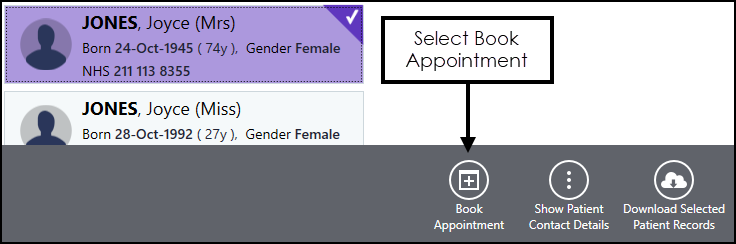

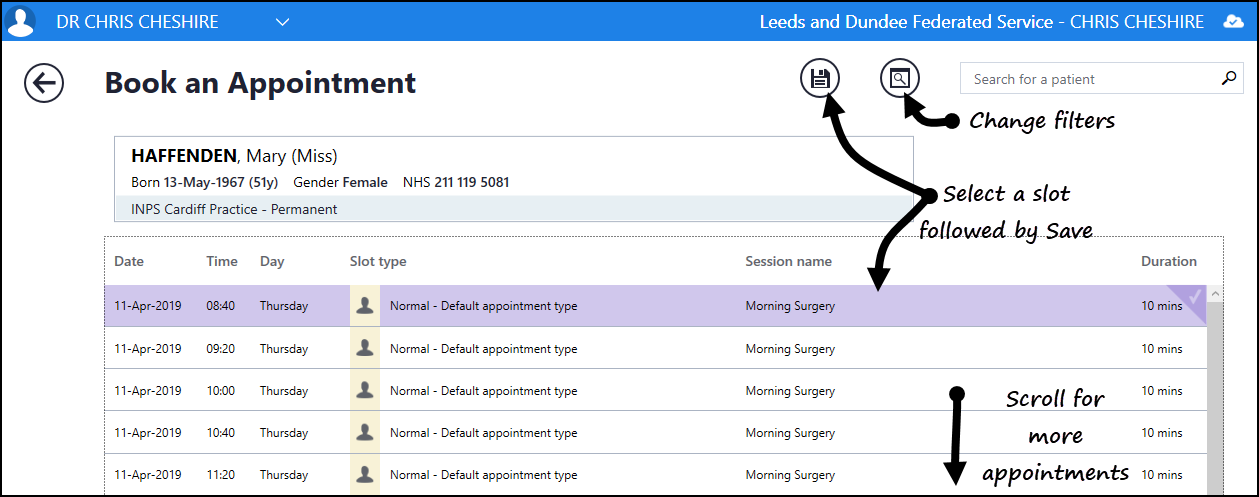
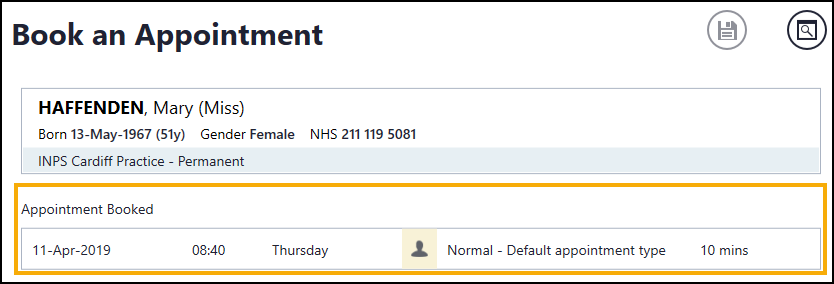
Booking an Appointment from the Appointment List
You can use the Appointments List to book further appointments for the patient selected:
- From the Appointment List, select the area to the left of the booked appointment. This can either be blank or have a symbol to indicate the patient is waiting or has been seen.
- Select Book an appointment for this patient:
- The Search Free Slots screen displays:
- Using the drop down arrows, filter on time/day/session/slot type and select Search
 to find a suitable slot:
to find a suitable slot: - Highlight the slot required and select Save
 .
. - A message displays confirming the booking:
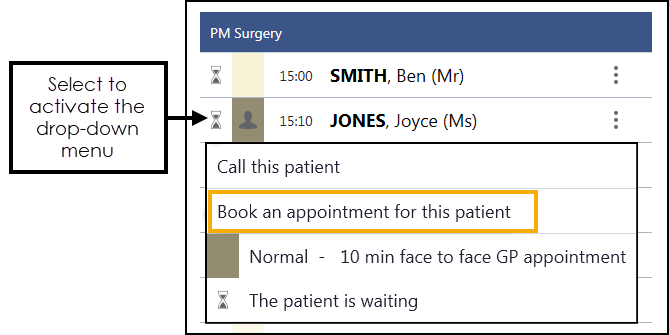

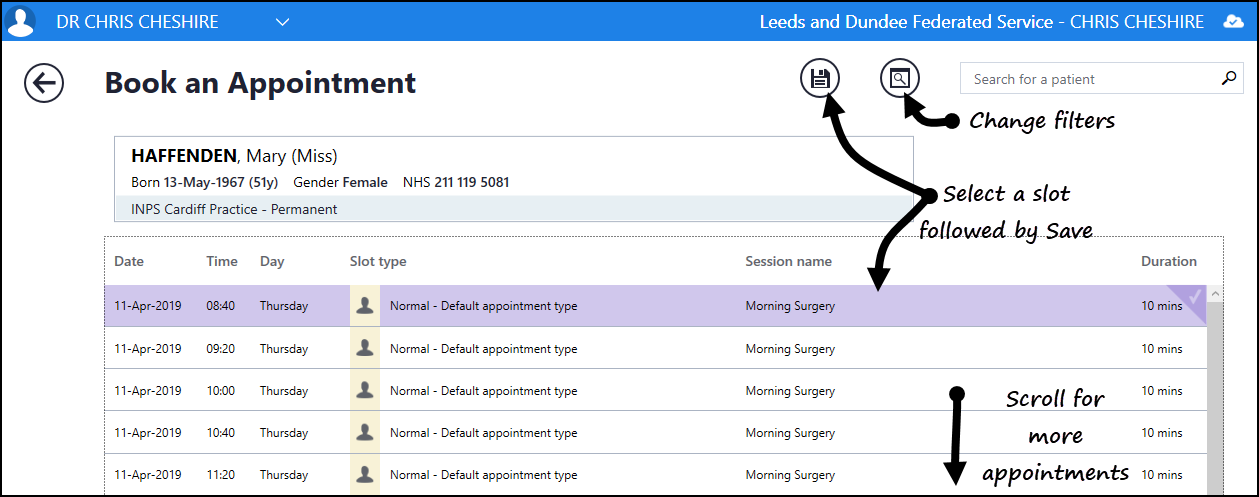
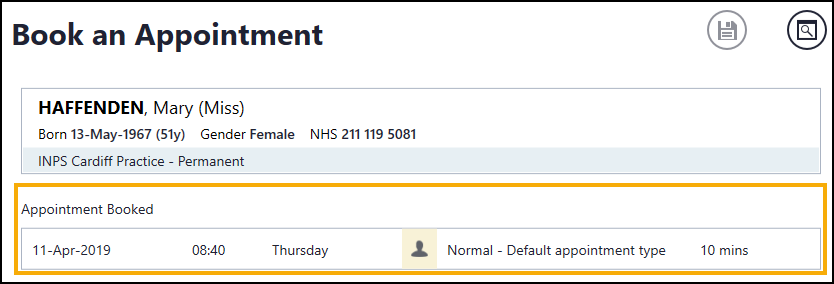
 from the app bar to manually refresh the list.
from the app bar to manually refresh the list.