Prescribing Preferences
You can define the prescriber warnings Vision Anywhere displays:
-
From Vision Anywhere, select the arrow next to you name, and select Settings.
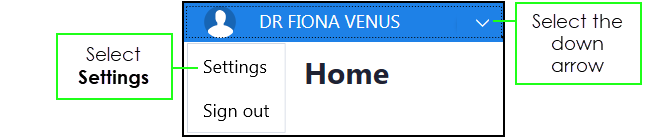
-
The Settings list displays:
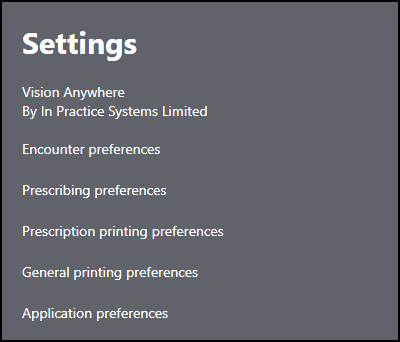
- Select Prescribing preferences and the Prescribing Preferences screen displays:
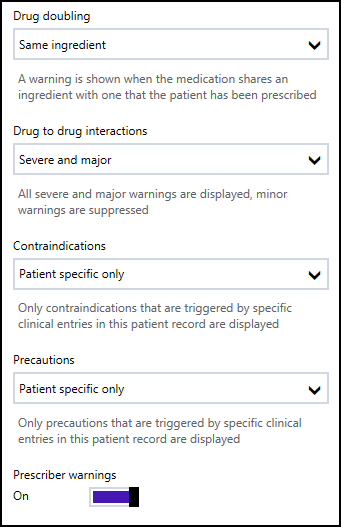
- Select the prescriber warnings you require:
- Drug Doubling - Displays if the item added doubles with the patient's other therapy by being in either the same drug class or having the same ingredient:
- Same ingredient (default).
- Same drug family.
- Hide all warnings.
- Drug Doubling - Displays if the item added doubles with the patient's other therapy by being in either the same drug class or having the same ingredient:
- Drug to Drug Interactions
- Show all warnings - Displays severe, major and minor interactions.
- Severe and major (default) - Displays severe and major interactions.
- Severe only - Displays life-threatening interactions only.
- Contraindications
- Patient specific only (default) - Only shows warnings that are triggered by specific clinical entries in the patient record.
- Show all warnings - Shows all warnings regardless of whether the patient has a record of the condition or not.
- Hide all warnings.
- Precautions
- Patient specific only (default) - Only shows warnings that are triggered by specific clinical entries in the patient record.
- Show all warnings - Shows all warnings regardless of whether the patient has a record of the condition or not.
- Hide all warnings.
- Prescriber warnings - Select:
- On to display the warnings as set above.
- Off to suppress all Prescribing Preferences.
Please note the following:
- Prescriber warnings are not when offline.
- Prescriber preferences are set by individual users.
- In a shared care setting, prescriber warnings are not available for EMIS patients
See Preferences for other settings.
Note – To print this topic select Print  in the top right corner and follow the on-screen prompts.
in the top right corner and follow the on-screen prompts.