Preparing for Vision Practices
Setting Up Users for Vision Anywhere - Vision 3 Practices
- Before anyone can login to Vision Anywhere, they need to have an email address set up in Vision 3.
Why does this need to be done?
- All Vision apps use a staff member's registered email address as their unique user name.
The email addresses together with Vision passwords and linked staff details are transferred into the Vision 360 ready to be used when any app is enabled.
Who needs to do this?
- Email addresses in Vision 3 are set up and maintained by System Administrators at each practice.
Do users need to use an NHS email address?
- Yes, an NHS email address is required.
Can users share email addresses?
- No, every Vision Anywhere user must have their own email address.
What happens next?
- Once all user details have been transferred into Vision 360, your practice can be configured to use Vision Anywhere from the desktop. Depending on whether your patient's clinical data is already being streamed into Vision 360, there may be a short delay before Vision Anywhere is ready to use from the desktop.
How do I add/maintain email addresses?
Each user who needs to use Vision Anywhere must have their email address set up in Control Panel - File Maintenance - Staff - Communications Numbers.
To add an email address:
- From Vision 3, select Management Tools - Control Panel - File Maintenance - Staff.
- Right-click on the staff member required and select Edit Staff.
- Their Personal tab displays, select the Addresses tab.
- Under Communication Nos, select Add and the Communication - Add screen displays:
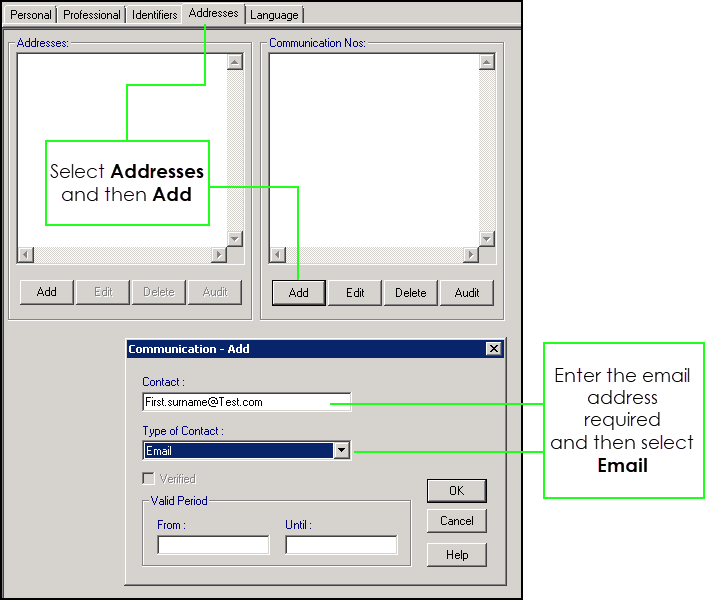
- Complete as required:
- Contact - Enter the staff member's email address
- Type of Contact - Select Email
- Select OK and then OK again, in the main staff window, to save your changes.
Repeat this process for every member of staff who needs access to Vision Anywhere.
User details transfer to Vision 360 approximately every twenty minutes. After this short delay your staff members can log into Vision Anywhere, from the desktop, using their email address as their username and their usual Vision 3 password.