Adding a Referral
To record a referral and generate a letter.
Important - Referral letter templates need to be configured, see Creating Letter Templates within Vision 3.
Note - Only one referral can be added per encounter.
- Open an Encounter.Note - You need to be online to generate a referral letter.
- Enter R or Referral, in the to trigger the Referral quick entry form.
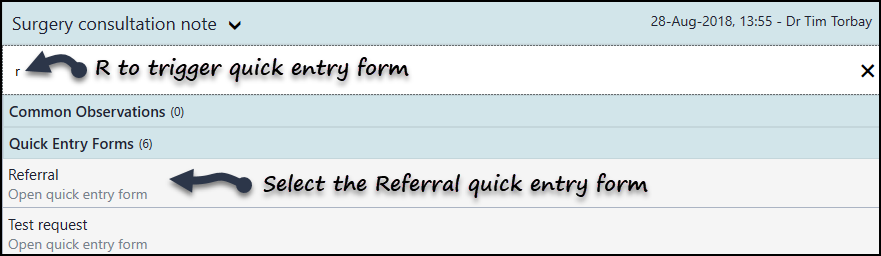
- Select Referral from the list.
The quick entry form displays. - In the Referral reason box enter a clinical term for the referral.
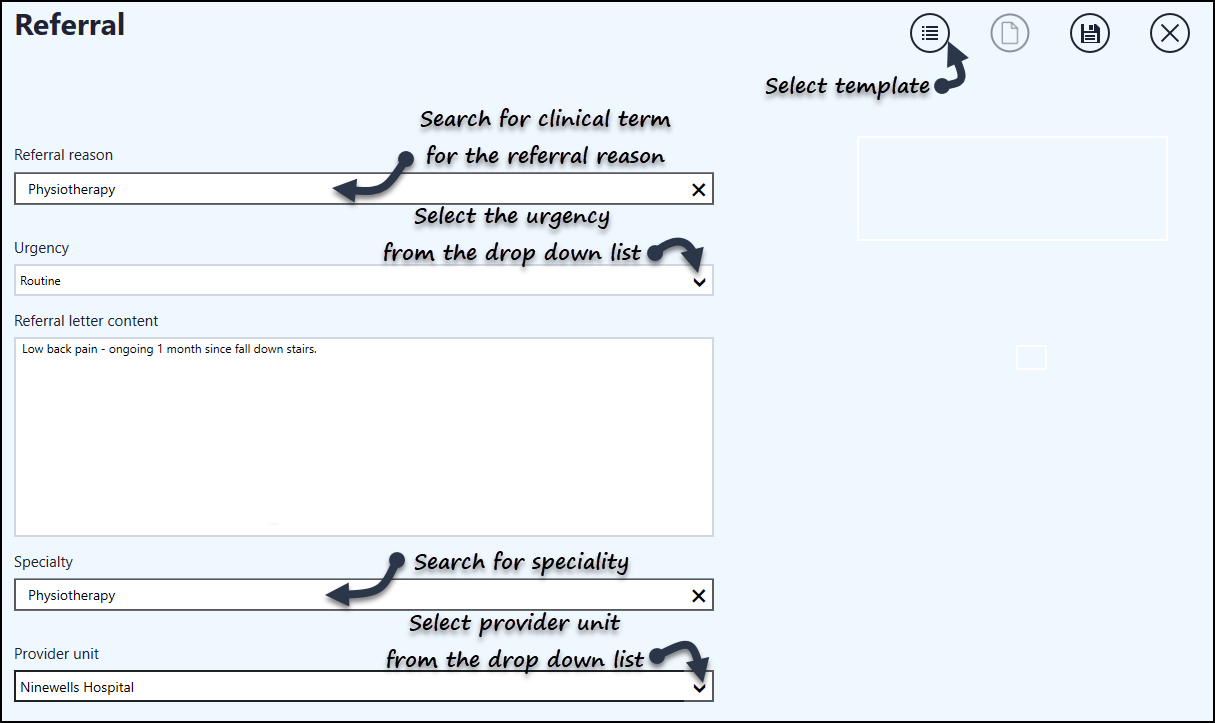
- Choose the Urgency from the drop down list.
The choices are:- None
- 2 Week Wait
- Routine
- Stat (immediately)
- Urgent
- Emergency
- Red Flag
- Enter the Referral letter content if required, this transfers into the referral letter.
- Optionally, enter details in the Specialty box to search for the Specialty, then select the Provider Unit from the drop down list.
These are populated from Vision 3 for Vision patients, for EMIS patients this needs to be added manually and a warning message displays on writeback. - To access the referral letters, select Template
 .
.
The Referral Letter Template view displays. - Select a letter from the list, followed by Select this Template. Please be aware, all of your templates display in a single list.
The template name displays at the top of the Referral form.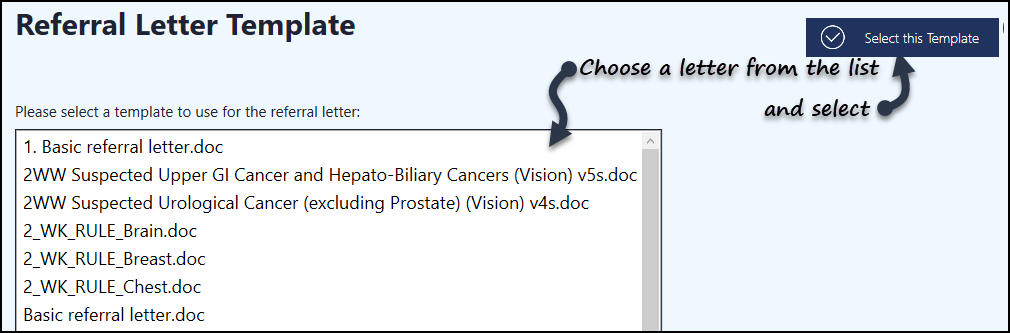
Microsoft Word opens, the patient's demographic details and the Referral letter content import into the letter. - Edit the letter as required.Note - There is a file size limit of 4.3mb.
- Select to print or email the letter.
- Close Word.
- If required the letter can be viewed again by selecting Letter
 .
. - Select Save to close the Referral form.
The referral entry and letter save into the patient record on closing the encounter.
Important - Once you have saved and closed an encounter, you cannot edit a referral letter from Vision Anywhere.
Note - For EMIS patients the attachment cannot be filed into the record due to limited access to the patient record in EMIS, however the free text referral letter content is filed back.
See Creating Letter Templates within Vision 3 and Editing Data for details.
Note – To print this topic select Print  in the top right corner and follow the on-screen prompts.
in the top right corner and follow the on-screen prompts.