Using the SNOMED CT Browser
The SNOMED CT Browser enables you to find and use a specific clinical term within an encounter quickly and easily.
From the SNOMED CT Browser you can:
- Display SNOMED CT terms.
- View details about each term.
- Select a clinical term.
- Search on and select a specific SNOMED CT term.
- Easily identify SNOMED CT Preferred Terms.
- Select Synonyms and easily find Child and Parent terms.
To use the SNOMED CT Browser:
- From a patient record, with an Encounter open, enter the search criteria required, for example, 'hear att', you can also use the Concept Id, for example '22298006'.
- The smart list returns matching Common Observations, Quick Entry Forms, Templates & Calculators and Clinical Terms.
- If the term you require is not offered or you are looking for more details, select SNOMED CT Browser:
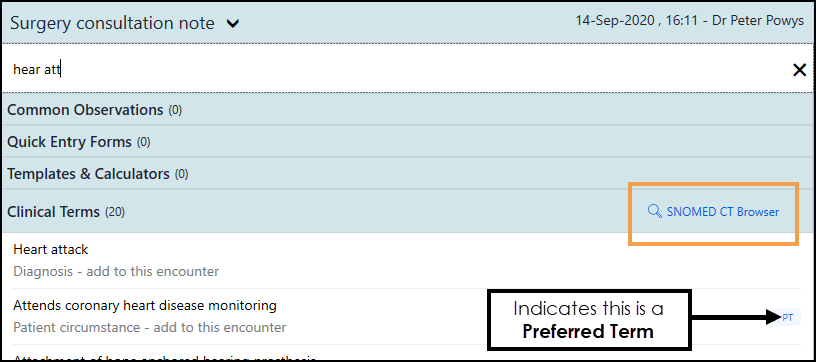
- The Browse for a SNOMED Clinical Term screen displays with the list of terms matching your search:
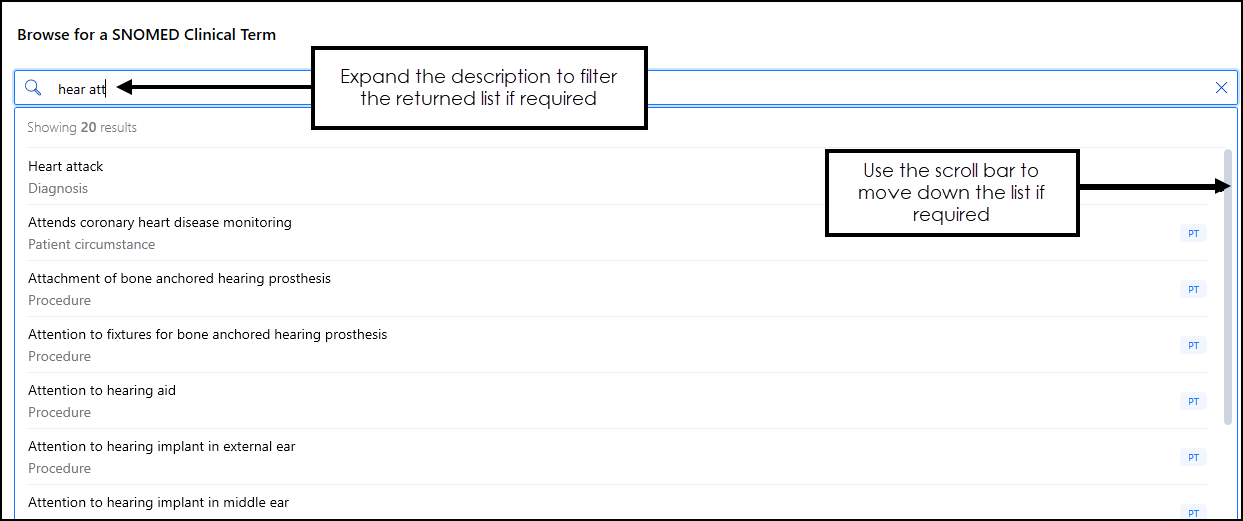
- Select the term you require. Note - You can change the search if required, for example, add or change the detail to update the list offered.
- The SNOMED CT details display:
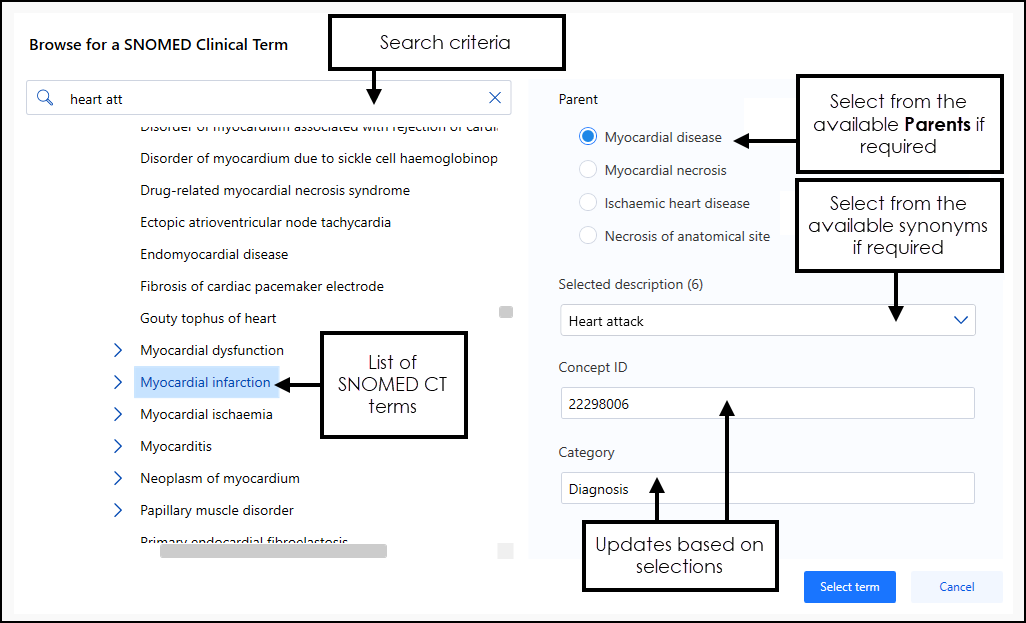
- If required, select from the available options:
- SNOMED CT terms list - Displays on the left, the most appropriate SNOMED CT term is highlighted by default. If the highlighted term is not appropriate, select Expand
 to see more options within the selected section, or use the scroll bar to select a different term.Important - Some sections of the SNOMED CT term look to be greyed out, this means the top level of the list is not available for selection. The terms within a greyed out section, can be selected, use Expand
to see more options within the selected section, or use the scroll bar to select a different term.Important - Some sections of the SNOMED CT term look to be greyed out, this means the top level of the list is not available for selection. The terms within a greyed out section, can be selected, use Expand to see available terms.
to see available terms. - Parent - If the concept you select has more than one Parent, see example above, other options display. Select the most appropriate for the entry you are recording.
- Selected description - Select from the available list of synonyms to update the description if you require.Note - The number of descriptions available displays in brackets
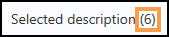 .
. - Concept ID - Displays the SNOMED CT concept code of the item highlighted in the SNOMED CT term list to the right, this code does not change regardless of updates to the Parent or Selected description.
- Category - This is defined by the Concept ID and cannot be updated except by changing the term.
- SNOMED CT terms list - Displays on the left, the most appropriate SNOMED CT term is highlighted by default. If the highlighted term is not appropriate, select Expand
- Select Select term
 .
. - The appropriate Vision Anywhere screen displays, for example, Medical History or Blood Pressure, complete and select Save
 .
.
See SNOMED CT, Viewing SNOMED CT Details, SNOMED CT Concept Types and SNOMED FAQ for further details.
Note – To print this topic select Print  in the top right corner and follow the on-screen prompts.
in the top right corner and follow the on-screen prompts.