Installing a Vision Anywhere Update
When a new update is available, the next time you access Vision Anywhere you are automatically prompted to download and install as follows:
- From your desktop, double click the Vision Anywhere icon
 in the usual way.
in the usual way. - The Launching Application screen displays for a short while as usual:
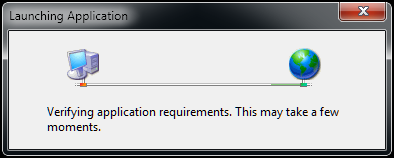
- If an update is available, the Update Available screen displays, select OK to continue:Note - If you do not want to load the update, you can select Skip. We do not recommend you repeatedly skip an update, as you will not be on the latest version of the software.
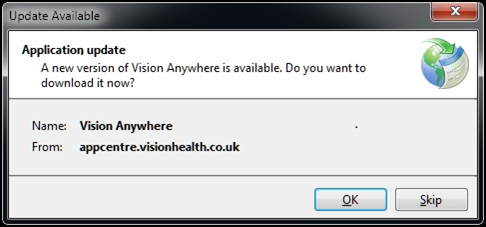
- The Updating Vision Anywhere screen displays with a progress bar for the download:
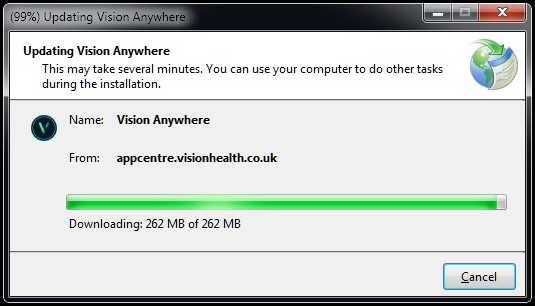
- Once the update completes, Vision Anywhere opens in the usual way.
Mandatory Vision Anywhere Updates
Some Vision Anywhere releases are mandatory. This normally happens if there is a clinical safety related change or if you have been on an older version of the software for some time. When an update is mandatory, instead of being given the option to install the update on login, the update automatically installs.
Where a release is mandatory, when you start Vision Anywhere![]() from your desktop the Updating Vision Anywhere screen displays:
from your desktop the Updating Vision Anywhere screen displays:
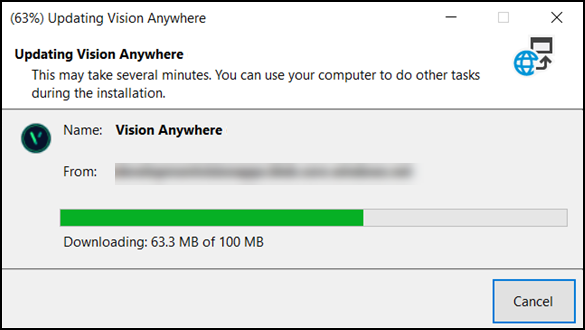
Once this finishes, Vision Anywhere opens in the usual way.