Logging in to Vision Anywhere
To log in to Vision Anywhere:
- From your Windows Desktop, select Vision Anywhere
 .
. - The first time you log into Vision Anywhere, you must select your country. Select from the list available:
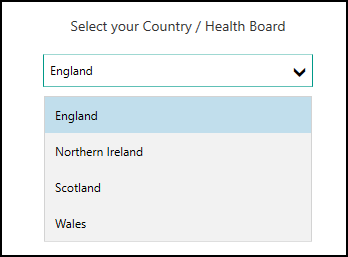
- Select Continue.
-
The Log in screen displays:
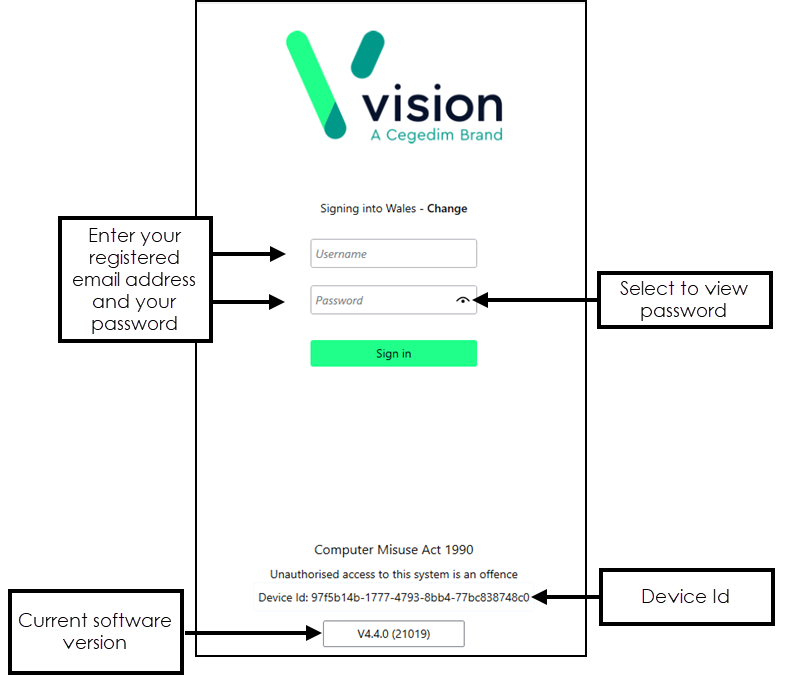
-
Complete as appropriate:
-
Username - Enter your registered email address.
-
Password - Enter your password.
-
- Select Sign in.
- If you have multiple roles set up in Vision Anywhere, for example, if you work for more than one practice, or a practice and a federation, you must now select the appropriate role for this session:
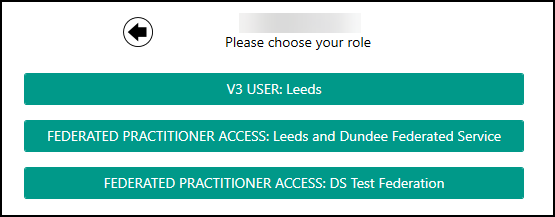
-
Select the appointments book you want to work from, for example, you can select your name to see your appointments list, another member of staff, a shared care setting or simply select Sign in without an appointment book from the list.
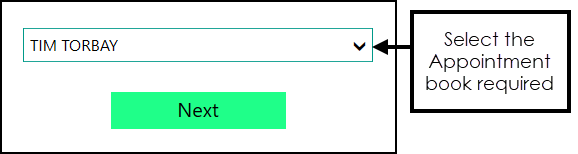
- Finally, select Next to display the Vision Anywhere Home screen.