Recording a Test
To manually record a test within Vision Anywhere:
- From Vision Anywhere, select the patient required.
- Select New Encounter
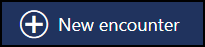 and select an appropriate encounter type.
and select an appropriate encounter type. - Enter a keyword in the :
 Training Tip - You can enter 'Test' and select the Test Result form. Once there, you can search for a test.
Training Tip - You can enter 'Test' and select the Test Result form. Once there, you can search for a test. -
Select the appropriate clinical term from the available list, or select the SNOMED CT Browser, see Using the SNOMED CT Browser for details if required.
-
The Test Result screen displays:

-
Complete as required:
-
Test - The clinical term selected displays, update if required.
Note - The following options differ depending on the test. -
Result - Enter the result for the test.
-
Unit - Defaults to the expected, unit of measure, update if appropriate.
-
Qualifier - Select the appropriate qualifier, if the qualifier is not known, select <none>.
-
Notes - Enter any comments required.
-
Date/Time - Defaults to the system date and time, update if appropriate.
-
Clinician - Defaults to the clinician logged in or if you are an administrator the patient's Usual GP.
-
-
Select Save
 ..
..