Adding Staff to a Group
To add staff to a Staff Group:
-
From the Vision 3 front screen, select Management Tools - Control Panel - File Maintenance.
-
Select Staff Groups
 .Training Tip - For adding staff to a group, it is probably easier to sort them by role first, right click on the Active folder and select Display by Role.
.Training Tip - For adding staff to a group, it is probably easier to sort them by role first, right click on the Active folder and select Display by Role. - Select the group you want to add staff to and either:
- Select Add
 .
. - Select multiple names by holding the <Ctrl> key and highlighting all those required, a block of names can be selected by holding the <Shift> key, right click and select Add Staff Member(s).
- Right click on a group and select Add Staff Member(s).
- Select Add
- The Select Staff Member - Add screen displays:
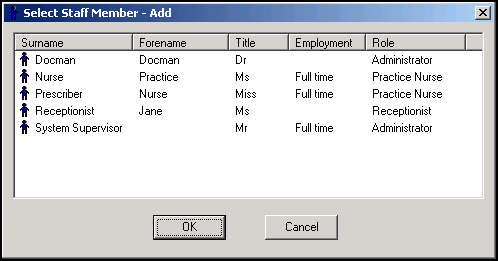
-
Select the staff name to be added, hold <Ctrl> and select any other names required.
-
Select OK to save.
Adding All Staff to a Staff Group
To add all staff to a Staff Group:
-
From the Vision 3 front screen, select Management Tools - Control Panel - File Maintenance.
-
Select Staff Groups
 .
. - Right click on the staff group to add staff to, and select Add All.
- The Confirm Add screen displays, select Yes to confirm:
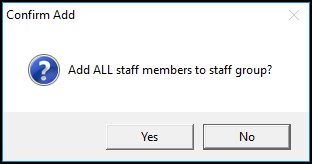
Training Tip - Sometimes it is easier to populate a group with everyone and then remove those not wanted in the group.
See Maintaining Staff Groups for details.
Note – To print this topic select Print  in the top right corner and follow the on-screen prompts.
in the top right corner and follow the on-screen prompts.