Privacy Officer Group
To comply with Information Governance standards, every organisation must now have a nominated member of staff responsible for monitoring patient record retrievals and patient data. This person is known as the Privacy Officer.
A Privacy Officer group is automatically created in Control Panel. The Privacy Officer group cannot be empty and must contain at least one member of staff:
-
In England, it is automatically populated with any staff members with the following RBAC roles:
-
ROL020 Practice Manager.
-
ROL001 Senior Partner.
-
-
In Scotland, Wales and Northern Ireland, the Privacy Officer group is populated with staff members with the following roles, as set up in Control Panel - File Maintenance - Staff - Professional - Role:
-
Practice Manager.
-
Senior Partner.
-
To add additional Privacy Officer(s) to this group:
-
Log on to Vision 3 as a system administrator.
-
Select Management Tools - Control Panel
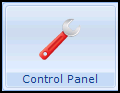 and then File Maintenance.
and then File Maintenance.
-
Select Staff Groups
 .
. -
Select Expand
 to expand the System folder
to expand the System folder  .
. -
Right click on the $Privacyofficer group and select Add Staff Member(s):
-
From the Staff Member - Add list, highlight your Privacy Officer(s) and select OK.
Training Tip - To select multiple staff members, press the CTRL key and highlight each staff member.
Please note:
-
If you try to remove all members of the Privacy Officer group the warning 'This group must contain at least one user' displays.
-
The Remove All option is not available when you right click on the $Privacyofficer group.
-
You should carefully consider who the designated Privacy officer is, therefore the Add All option is unavailable when you right click on the $Privacyofficer group.
The Impact of being a Privacy Officer
Viewing Transferred Out Registration Records (1.37)
To ensure appropriate governance of actions is maintained, your practice designated Privacy Officer(s) receives the following in Daybook or Tasks:
-
A task requiring action - A full alert:
-
When patient data is deleted.
-
When a transferred out patient record is accessed, more than 28 days after being deducted.
-
-
An announcement - A warning:
-
When a transferred out patient record is accessed less than 29 days after being deducted.
-
When a transferred out patient record is accessed as a result of running a report.
-
The Privacy Officer(s) must check announcements and tasks of this type to ensure the actions are valid and, where a task is raised, select Complete  or it remains outstanding.
or it remains outstanding.
The information provided is:
-
Date and time of the action.
-
The staff member logged on.
-
The reason entered.