Adding an Action Status
To add an Action Status:
- From Vision 3, select Management Tools - Control Panel - Mail Maintenance and then the Action Status.
- Right click on the status required and select Add choose from:
- Initial Status
- Selectable, or
- Discontinued
- The Action Status - Add screen displays. Complete as follows:
- Status Text - Enter the status code required, for example, under Initial Status, a status code of 'Newly Actioned' or under Selectable, a status code of 'Complete'. Other examples might be:
- Deferred
- Called patient - no reply
- In hand
- Awaiting patient response
- Awaiting laboratory response
- Completed successfully (tick Completes)
- Appointment made (tick Completes)
- Unable to complete
- Completes - Each action can be outstanding or complete. The status further qualifies the outstanding state but application of a particular status code may implicitly complete the action. For example, an action of 'Make an appointment' with a status code of 'Appointment made' is implicitly complete. Tick Completes on any status that would indicate a complete action. Note - 'Completed' does not necessarily mean completed successfully, numerous status codes may mark an action as complete even though they have not been successfully performed.
- Status Text - Enter the status code required, for example, under Initial Status, a status code of 'Newly Actioned' or under Selectable, a status code of 'Complete'. Other examples might be:
-
Select OK to save:
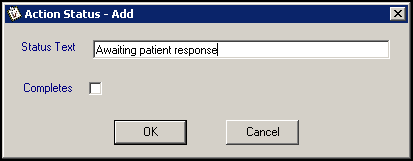
Note – To print this topic select Print  in the top right corner and follow the on-screen prompts.
in the top right corner and follow the on-screen prompts.