Label Printing
Address labels can be printed for a single patient or a group of patients. Label printing can also be carried out from the Patient Groups module.
- Select Label
 from the toolbar.
from the toolbar.
The Print patient labels view displays. - Choose either Single Patient (default) or Group.
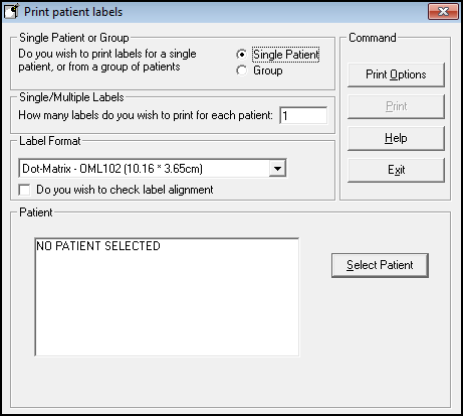
- If selecting a single patient, choose Select Patient.
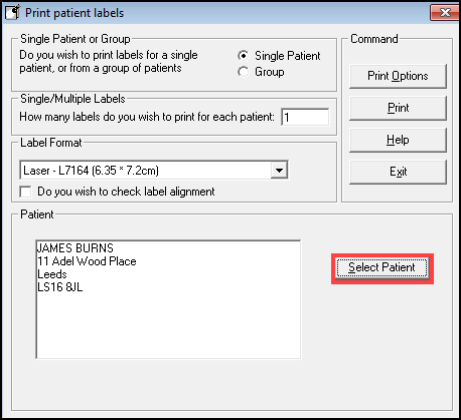
- If generating labels for a group, select the group listed in the Group section.
Once selected, the group name displays in Selected Group, together with the number of patients in the group in Patient Count.
- Single/Multiple Labels - The default is to print one label per patient. Amend this accordingly.
- Label Format - select the size of label on the label stationery which is loaded in the printer:
- Dot-Matrix - OML102 (10.16 x 3.65 cm)
- Dot-Matrix - OML103 (10.16 x 4.92 cm)
- Dot-Matrix - OML202
- Dot-Matrix - OML203
- Dot-Matrix - OML302
- Dot-Matrix - OML303
- Laser - L7164 (6.35 x 7.2 cm)
- Laser - L7163 (9.9 x 3.81 cm)
For example, Laser - L7163 (9.9 x 3.81 cm) are two column labels with 7 per column, and 14 per page.
- Tick Do you wish to check label alignment to preview the labels against grid lines.
- Select Print Options to choose a Printer, then select OK.
- Check that your label stationery is correctly loaded into the label printer and select Print.
- Exit closes the screen.