Appointments Setup Release 3.8
![]() - Enhancements developed at the request of our users.
- Enhancements developed at the request of our users.
![]() - The minimum required DLM version for this feature to work.
- The minimum required DLM version for this feature to work.
Summary of Changes
Appointments Setup release 3.8 contains the following new features and improvements:
All Users
-
Filters - The following changes have been made:
-
Managing Filters
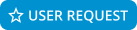 - You can now add, edit and delete a separate list of filters to be used in Appointments and Appointments Setup, from Appointments Setup. The two lists of filters display under Filters in the to identify which application they can be used for.
- You can now add, edit and delete a separate list of filters to be used in Appointments and Appointments Setup, from Appointments Setup. The two lists of filters display under Filters in the to identify which application they can be used for.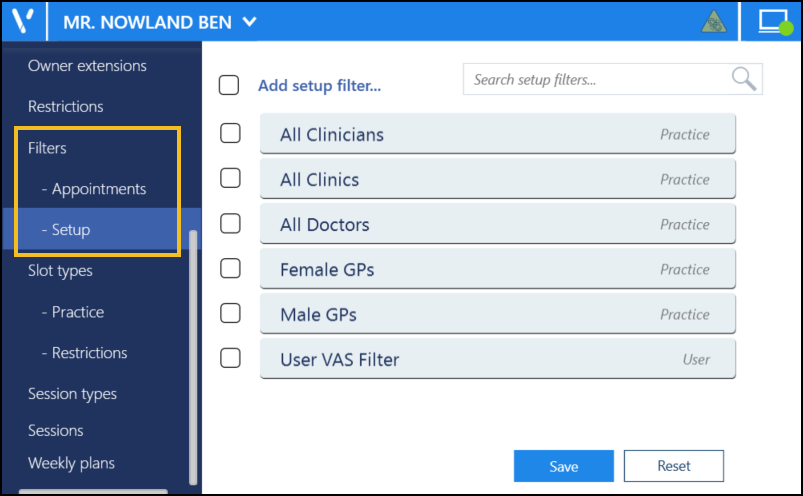
-
Appointments - Filters to apply in Appointments.
-
Setup - Filters to apply in Appointments Setup.
-
-
Duplicate Filters - You can now quickly and easily add a filter by creating a copy of an existing filter and its settings.
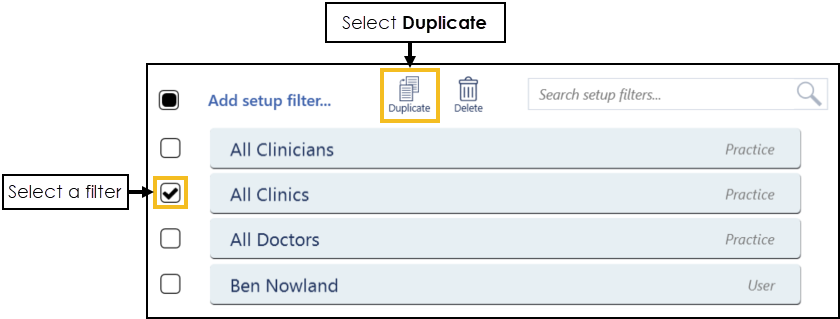
-
List Display - The following changes have been made to the Filters display:
-
Practice and Practice User saved filters are now clearly separated in Appointments Setup wherever filtering is possible.
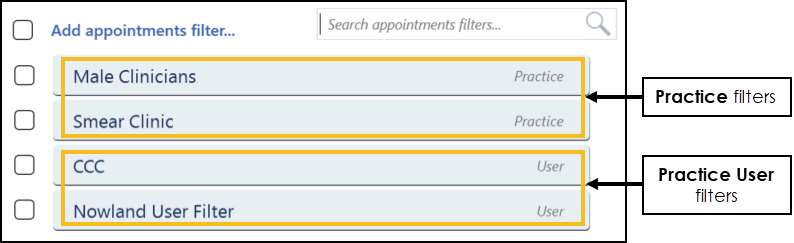 Training Tip - Practice filters display above Practice User filters in the list.
Training Tip - Practice filters display above Practice User filters in the list. -
Saved filters now display alphabetically in order to make finding them easier.
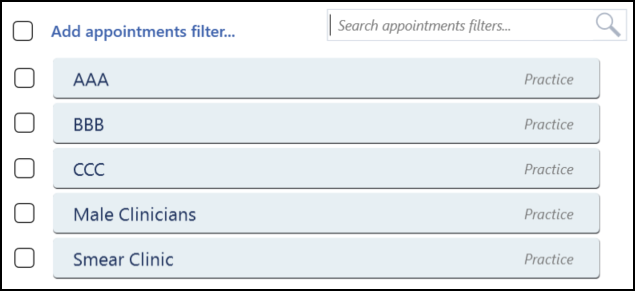 Training Tip - Practice filters display alphabetically at the top of the list, while Practice User filters display alphabetically at the bottom of the list.
Training Tip - Practice filters display alphabetically at the top of the list, while Practice User filters display alphabetically at the bottom of the list. -
Clinician and Clinic full names now display when adding and editing filters, previously only the short name displayed.
-
-
Filter by Session Type - You can now choose session types to filter by when creating and editing filters to be used in Appointments. For example, you might want to only display slots available in sessions added with an Emergency session type.
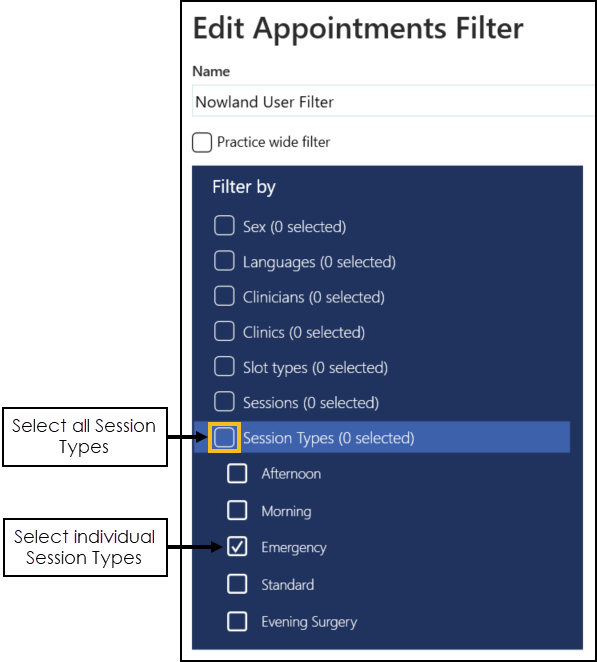
See Adding Appointments Setup Filters and Adding Appointments Filters for details. -
-
Ad-Hoc Book Management - Filter Active Book Owners With Plans - You can now apply a filter to display all active book owners with plans when editing live appointments.
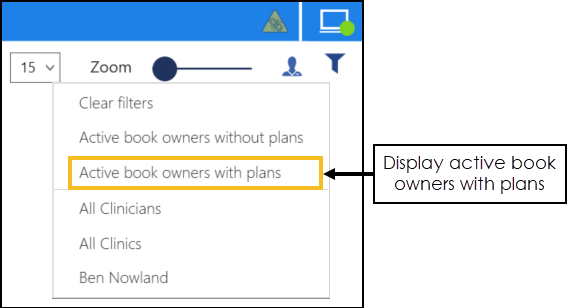 See Editing Live Appointment Books (Multiple book owners and/or dates) for details.
See Editing Live Appointment Books (Multiple book owners and/or dates) for details. -
Sessions - The following changes have been made:
-
Slot Timing
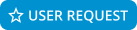 - When creating or editing sessions, you can now view the cumulative slot time since the start of the session. Select Slot timing to display the slot times.
- When creating or editing sessions, you can now view the cumulative slot time since the start of the session. Select Slot timing to display the slot times.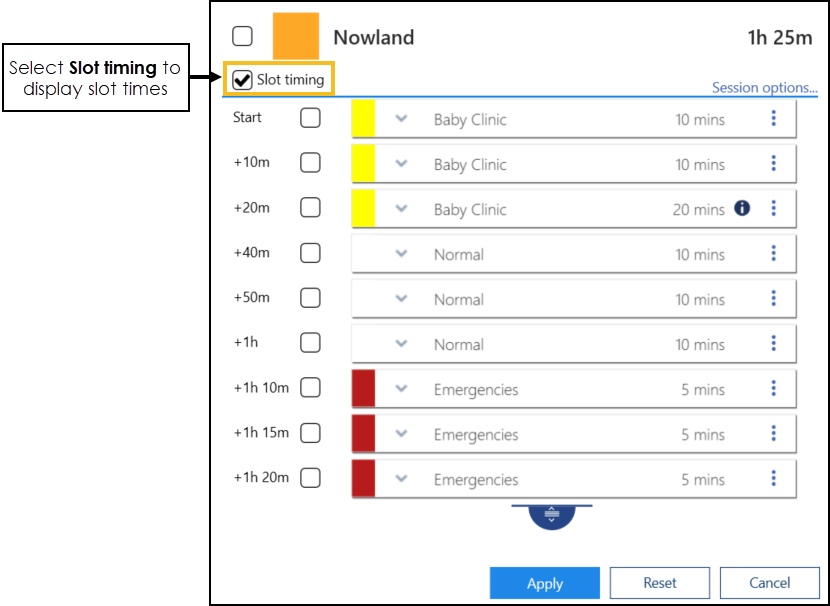
-
Duration - The session duration now displays in hours and minutes, previously the session duration displayed in minutes only. For example, 85 minutes now displays as 1h 25m.
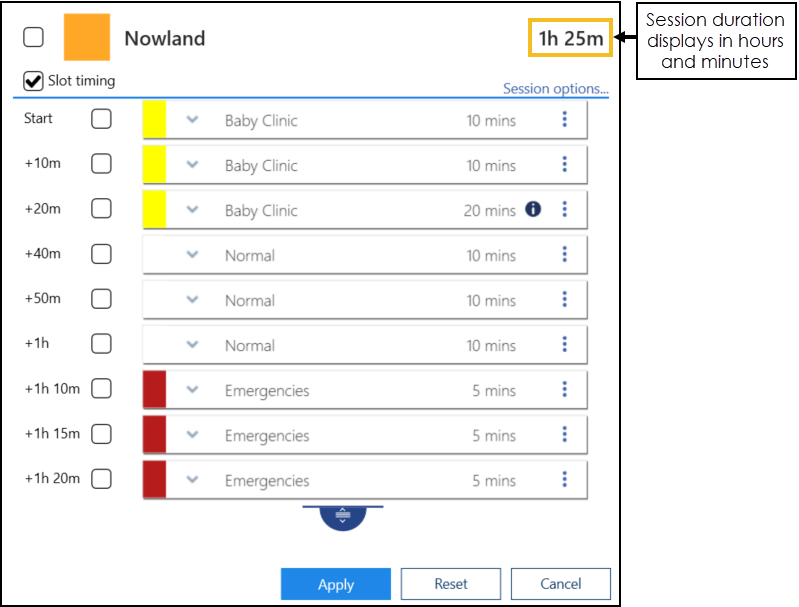 See Sessions Overview for details.
See Sessions Overview for details.
-
-
Slot Type Restrictions - Online Booking - The following changes have been made:
-
Patients can now book online appointments in slots that are restricted by age, sex or availability, as long as they satisfy the criteria of the restriction.
-
Clinician-restricted appointment slots will not be made available for online booking.
See Adding a Slot Type and Slot Type Restrictions for details. -
Desktop Users
-
Single Sign On (SSO) - When you sign in to Appointments Setup from your desktop, you are now presented with the Vision Single Sign On screen.
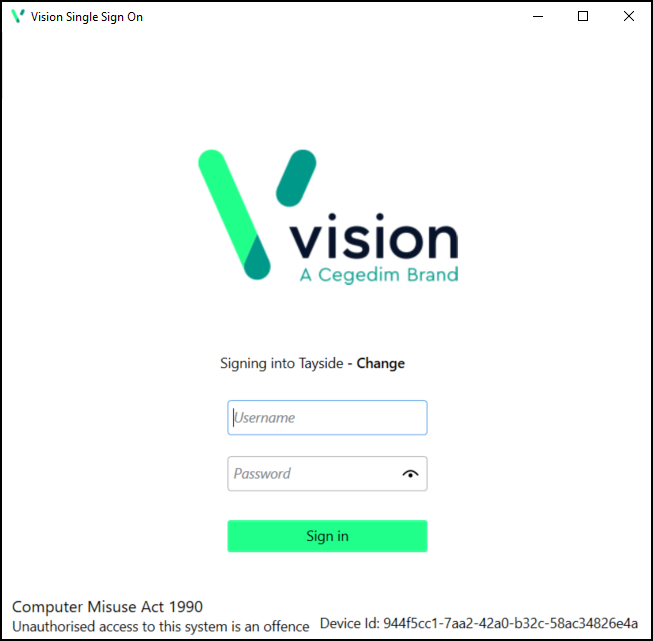
Simply enter your Username and Password in the usual way and select Sign in, this triggers the SSO update.
This is in preparation for SSO across all apps, enabling you to switch between applications without having to sign in again. As this facility is extended to other applications we will let you know.
Note - This does not apply if you access the Appointments applications from within Vision 3.
-
System Tray Settings - The System Tray Settings have been updated ready for the release of our exciting new applications. Select the System Tray Arrow
 and right click the Vision icon.
and right click the Vision icon.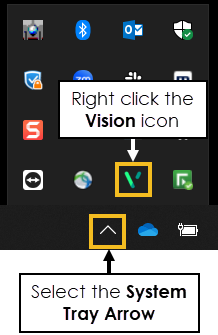
The Vision menu displays.
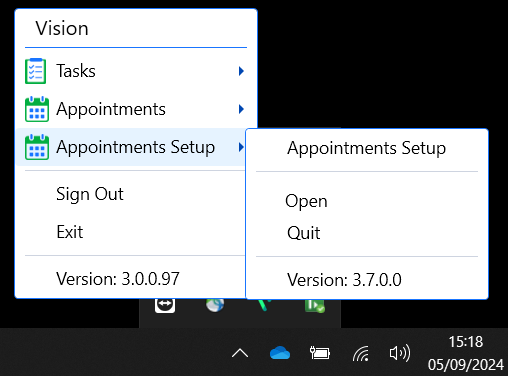
Select as required:
-
Appointments Setup:
-
Open - Select to open Appointments Setup.
-
Quit - Select to close Appointments Setup.
-
-
Sign Out - Select to close all apps.
Important - This leaves the Vision SSO application running on your machine, enabling you to switch between applications without having to sign in again. -
Exit - Select to close all apps.
Important - This closes the SSO application on your machine. You must sign in again to access the apps .
-