Creating Filters/Views For Your Practice
You can set up and use filters/views for groups of book owners and/or clinics within the Reception View, for example, you may wish to group your GPs together on one view and your Nurses on another.
To create a view:
-
From the Reception View, select Filter
 to define the group you require.See Applying or Editing Filters for details.
to define the group you require.See Applying or Editing Filters for details. -
Select Save
 and in Filter Name, enter an appropriate name for the filter/view, for example, GPs.
and in Filter Name, enter an appropriate name for the filter/view, for example, GPs.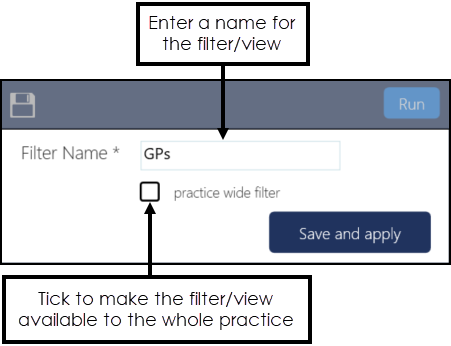
-
Select Save and apply
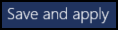 to save and apply the filter/view.
to save and apply the filter/view. -
From the far left of the screen, select Add a new 'View'
 .
. 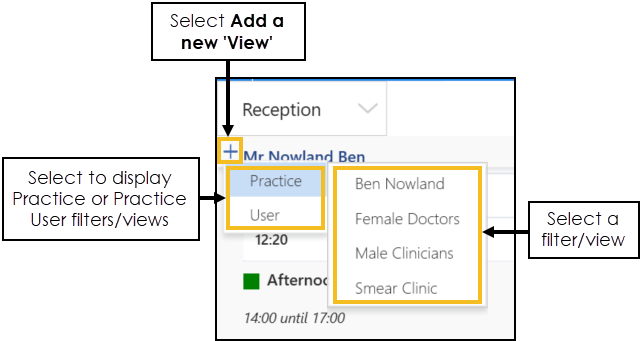
-
Select a list of filters/views to display:
-
Practice - Display filters/views available to the whole practice.
-
User - Display filters/views available to the individual user only.
-
-
Select a filter/view from the available list.
Note - Unselected views display in alphabetical order. Selected views do not display on the available list. -
The filters/views you select display above the appointments, enabling you to quickly and easily switch between them.
 Note - The blue line indicates which filter/view is currently selected.
Note - The blue line indicates which filter/view is currently selected. -
Optionally, drag and drop your filters/views to change the display order.
Training Tip - The selected order is retained when you navigate away from the Reception View and then return to it.
Note - To print this topic select Printin the top right corner and follow the on-screen prompts.