Adding a Shared Care User
In order to use Vision Anywhere in a shared care setting, you must be set up as a user in Organisational Services and be added to the service required.
To create a user in Organisational Services and then add them to a service:
- Open your browser and access the Vision 360 Clinical Portal using the URL provided by the Vision Data Hub implementation team.
- Login to the Vision 360 Clinical Portal by entering your user name and password and select Sign In.

- From Please select a Role at a Service, select Systems Support Access Role:
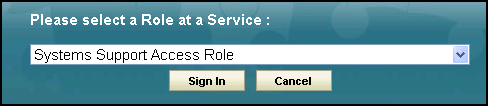
-
The Vision 360 Clinical Portal home screen displays, select Organisational Services
 .
. - The Service Details screen displays.
- Check to see if the user already exists, see Searching for a User in a Shared Care Setting for details.
- If the user exists, you can simply add the service required, see Add a User to a Service.
- If the user does not exist, they must be added, see Create a User in Organisational Services.
Now complete the following as required:
- Open the Shared Care Service you want to add the user to, see Searching for Users, Services and Sharing Agreements for details.
- Select Create User
 and the new Add User tab displays:
and the new Add User tab displays: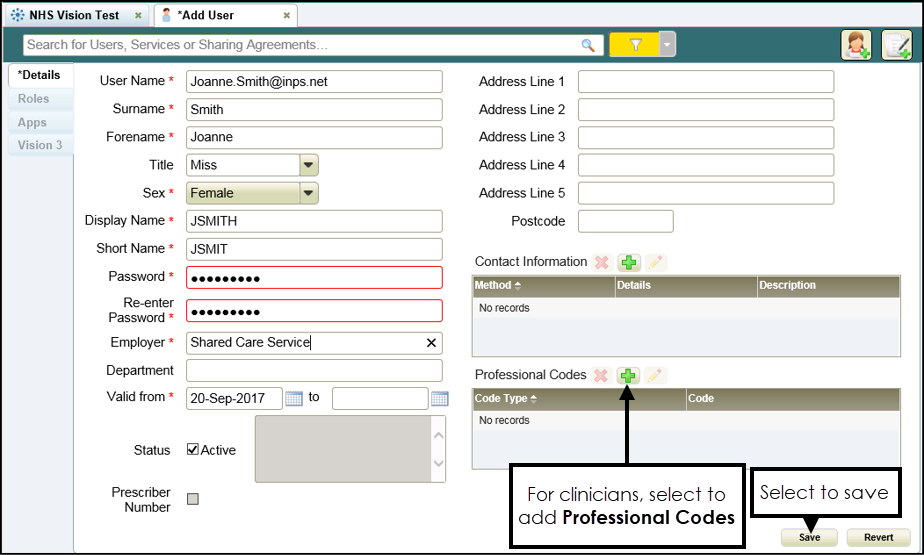
- Enter the new users details, items marked * are mandatory fields.
- The password must be a minimum of 6 characters and contain characters from at least three of the following categories:
- Upper case
- Lower case
- Numbers
- Non-alphanumeric characters: ~!@#$%^*_-+=`|\(){}[]:;'.?/
No spaces at the beginning or end of the password
The password must not contain three or more consecutive characters (case insensitive) from the user name, forename or surname.
- The password must be a minimum of 6 characters and contain characters from at least three of the following categories:
- For clinicians we recommend you add any relevant Professional Codes, for example, a GMC code:
 Adding a Professional Codes
Adding a Professional Codes- From Professional Codes, select Add
 .
. - The Professional Codes screen displays:

- Complete as required:
- Code Type - Select the type of code to record
- Code - Enter the code
- Service - Select from the list of services available for this user.
- Select OK.
- From Professional Codes, select Add
- Select Save
 .
.
- Open the Shared Care Service view, if you have just created the user, this is still open at the top of your screen.
- Select User Roles:
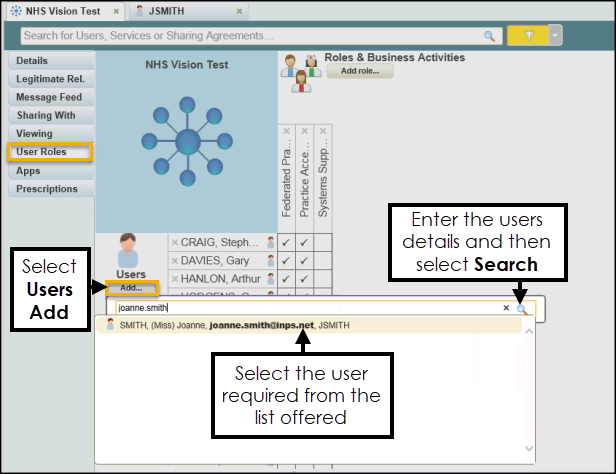
- Select Users Add....
- Enter user's details in the search bar and select Search
 .
. - Select the user from the results.
- The user is assigned to the shared care service.
-
Tick next to the user's name under the appropriate heading, to allocate their role.
Note - To remove rights from a user, simply untick the box.
See Shared Services Help Centre for full details.
Note - To print this topic select Print  in the top right corner and follow the on-screen prompts.
in the top right corner and follow the on-screen prompts.