Adding a MED3
To create an electronic MED3 Doctors Statement:
- From Consultation Manager
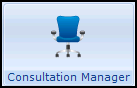 , select the patient required and open a consultation if required.
, select the patient required and open a consultation if required. - Enter the consultation details as per your usual practice protocols.
- Once the consultation information is recorded, either:
- Right click on a journal entry and select Create MED3.
- Select Add – MED3, remember you can use <Alt+A> then <Alt+3> if using the keyboard.
- Enter one of the qualifying MED3 Read terms, see MED3 Standard Information.
- Right click on any existing MED3 data entry and select one of the following options:
- Create MED3
- Follow-on MED3, see Adding a Follow-on MED3 for details.
- The MED3 Doctors Statement - Add screen displays:
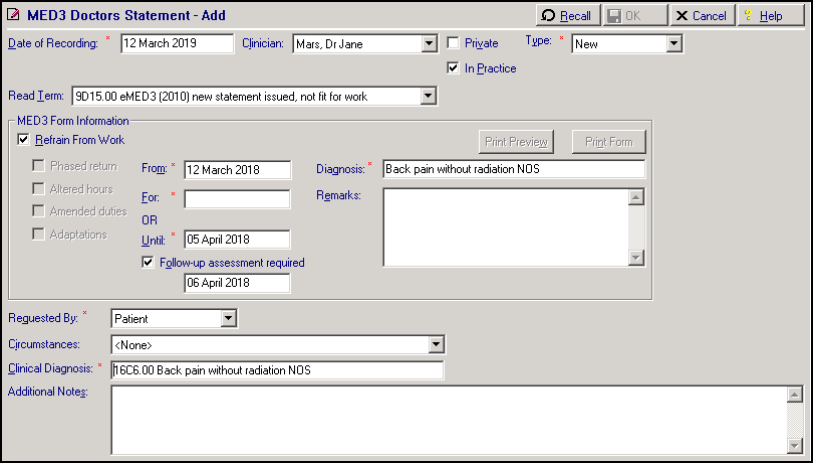
- The MED3 Doctor’s Statement form consists of four sections which should be completed:

Standard information consists of:
- Date of Recording (mandatory) - The date of the examination triggering the MED3 to be issued, automatically defaults to the current date. There is no limit to how far back the date can be, however, if the date is 26 weeks or more from the current date a warning displays, select Yes to continue or No to return to re-enter the date.
- Clinician (mandatory) - Select the GP authorising the MED3.
- Private - Tick to indicate the certificate or patient is private.
- In Practice - Tick to record the place of the recording.
- Type (mandatory) - Select from:
- New - To create a new MED3 form to be printed and given to the patient.
- Issued by hand - To record the details of a MED3 you have handwritten, see Adding an Issue by Hand MED3 for details.
-
Read Term - The list available varies depends on the Type and Refrain from work selections. Select the appropriate MED3 Read Term from the available list. The options are:
- New with Refrain from Work selected:
9D15.00 eMED3 (2010) new statement issued, not fit for work
9D1B.00 MED3 (2010) not issued to patient
9D1C.00 MED3 (2010) issued to patient
- New with Refrain from work deselected:
9D16.00 eMED3 (2010) new statement issued, may be fit for work
9D1E.00 MED3 (2010) issued – recommend phased return to work
9D1F.00 MED3 (2010) issued – recommend altered hours
9D1G.00 MED3 (2010) issued – recommend amended duties
9D1H.00 MED3 (2010) issued – recommend workplace adaption
- Issued by hand
-
9D19.00 MED3 (2010) issued by hand, not fit for work
-
9D1A.00 MED3 (2010) issued by hand, may be fit for work
-
- New with Refrain from Work selected:
The following Read codes trigger the MED3 data entry form, but do not populate Read Term:
- 9D1..00 MED3 - Doctor’s Statement
- 9D11.00 MED3 issued to patient
- 9D12.00 MED3 duplicate issued
- 9D13.00 MED3 not issued to patient
- 9D14.00 MED3 issued – back to work
- 9D1Z.00 MED3 NOS
The MED3 Form Information section (excluding follow-up assessment details) prints on the MED3 form.
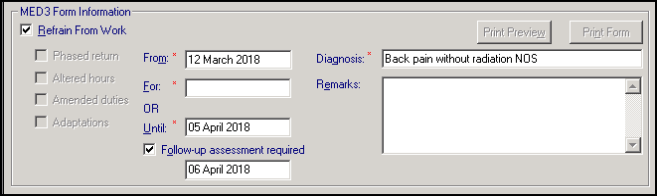
- Refrain from Work - Ticked by default, indicating that the patient is not fit for work.
- From - Defaults to today, it should be the date that the MED3 starts, updated if required.
- For - Enter the period the patient should refrain from work. You can use the abbreviated date format, for example 7d (7 days), 1w (1 week) or 1m (1 month) but no more than a three digit number can be entered.
You can also record an indefinite period, type i or indefinite in For and press enter. You are prompted: 'The period you have entered is valid if the patient has been unfit for work for 6 months prior to assessment. Click Yes to confirm if this is correct of click No to re-enter.', select Yes to continue.
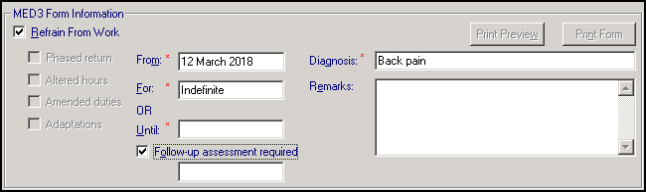
- Until - Enter the exact date the patient should refrain from work until or use the abbreviated date format, for example 1w, the date is then automatically calculated.
If you enter a For or Until time period longer than 3 months or 13 weeks from the date of recording, the following message displays: 'The period you have entered is valid if the patient has been unfit for work for 6 months prior to assessment. Click Yes to confirm if this is correct of click No to re-enter.', select Yes to continue.
- Diagnosis (mandatory) - Diagnosis may initially be populated. If you add a Clinical Diagnosis, the Read term is copied to Diagnosis. You can delete the existing entry and enter free text if appropriate.
- Remarks - You can enter free text if required (up to 800 characters). If you have selected Refrain from Work this is optional. If you deselected Refrain from Work remarks are mandatory.
- Follow-up assessment required - Tick if you need to re-assess the patient’s fitness for work at the end of this statement. This option is unavailable without a For or Until date. You are prompted: 'The patient needs to be assessed again at the end of the period. Please arrange to review them.', select OK to continue. You cannot enter a follow-up date in the past. The follow-up date automatically calculates and displays. The printed MED3 Statement shows that a review is required. In you can create a search to find any follow-up dates that are due.
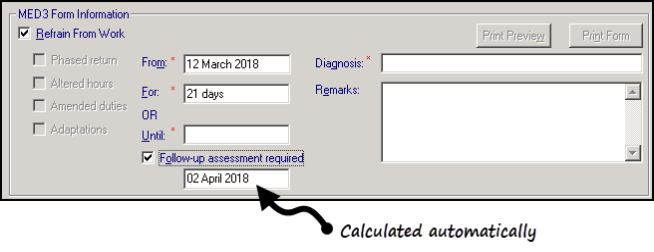
- Deselect Refrain from Work to indicate that the patient may be fit for work. The following optional selections can be made to indicate which (if any) work adjustments you feel would be beneficial to the patient. Tick one or more boxes:
- Phased return (optional) – Tick to indicate the patient may benefit from a phased return to work
- Altered hours (optional) – Tick to indicate the patient may benefit from altered working hours.
- Amended duties (optional) – Tick to indicate the patient may benefit from amended duties to enable them to return to work.
- Adaptations (optional) – Tick to indicate the patient requires workplace adaptations to enable them to return to work
If you have deselected Refrain from Work, For and Until are disabled and Remarks becomes mandatory, the Read code changes to 9D16.00 – eMED3 (2010) new statement issued, may be fit for work. A more appropriate Read code can be selected from the drop-down list if required.
The Additional information section allows you to record additional details, the information can then be viewed from Consultation Manager as part of the MED3 entry but is not included on the printed MED3 form.
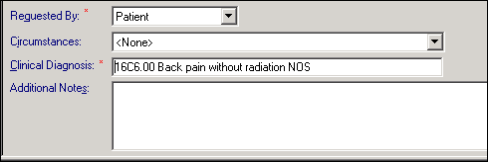
Complete as follows:
- Requested by (mandatory) - Defaults to Patient, update as required.
- Circumstances - You can record additional information regarding the MED3 request. Select from the available list.
- Clinical Diagnosis (mandatory) - This may populate automatically (see Note below). If not already populated, you can add a clinical diagnosis in the usual way. If a free text comment has not been added, the selected Read term is copied to Diagnosis.
- Additional Notes - You can enter free text if required.
To print a MED3 form:
- Once the MED3 data entry form is completed, select Print Preview.
- The MED3 displays as PDF document, check the details.
- Select Close.
- Now, select Print Form
 .
. - The MED3 is sent directly to the printer.
- If the MED3 fails to print, select Print Form
 again. You are asked 'This form has already been printed previously. Is this a re-print Operation?', select Yes to reprint.
again. You are asked 'This form has already been printed previously. Is this a re-print Operation?', select Yes to reprint. - The reprint is sent directly to the printer.
- Now, check the MED3 details on the data entry form, add any additional information required, then select OK to save.
The printed MED3 has a 2D Barcode containing all the information that is printed on the form plus a unique ID at the bottom of the form. The unique ID is an identifier for the practice, it does not contain any patient information. This is also stored in the Consultation Manager record and can be viewed from the MED3 audit trail, see Reporting and Interaction of MED3 Data for details.
The Print Preview and Print Form options are inactive if:
- If you have chosen the Read code 9D1B.00 MED3 (2010) not issued to patient.
- There is no diagnosis and/or Refrain from Work is ticked with no date.
Wales Only
For practices in Wales, when you select Print Form you are prompted to select the appropriate language for the MED3:
- English - To print the MED3 in English
- Welsh - To print the MED3 in Welsh. If Welsh is selected, the data transferred from Vision for example Diagnosis remains in English.
- Complete as appropriate, mandatory entries are marked with a red asterisk.