|
|
Incomplete Details and Incomplete RegLinks
Before finally saving a newly added patient's details (see OK to save when adding new patient), you will be reminded if you have not fully entered the details necessary to make this registration complete. There are two types of Incomplete Registration Warning messages:
- Incomplete Details
- Incomplete Registration Links
- If there is a tick in either of these boxes it means you have not entered all the details necessary to make this registration complete and you will get a warning message.
![]()
![]() Note - If there is a tick in both Incomplete Details and Incomplete RegLinks - the Incomplete Registration Links warning appears, as this is more important and means that the new registration will not be sent to the TP for acceptance and payment.
Note - If there is a tick in both Incomplete Details and Incomplete RegLinks - the Incomplete Registration Links warning appears, as this is more important and means that the new registration will not be sent to the TP for acceptance and payment.
Incomplete Details
Incomplete Details, if checked, indicates that expected registration data is missing and the Registration is not yet complete. This is usually the NHS number, or the Main Address. . The following warning message displays
"The patient registration contains incomplete details. Click OK to save the details or Cancel to continue editing the patient to complete the outstanding registration details."
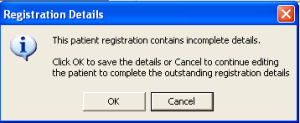
You can check back through the screens but as this information is not mandatory it is acceptable to click OK and save the details.
![]() Note - The NHS number is not mandatory for adults at this stage, but should be completed if possible. If the NHS number is not known, the Health Authority should be able to complete it when the patient is accepted. For children under five, entry of the NHS No is mandatory and will lead to Incomplete RegLinks and Incomplete Details, even if all other fields are correct.
Note - The NHS number is not mandatory for adults at this stage, but should be completed if possible. If the NHS number is not known, the Health Authority should be able to complete it when the patient is accepted. For children under five, entry of the NHS No is mandatory and will lead to Incomplete RegLinks and Incomplete Details, even if all other fields are correct.
Incomplete RegLinks
For Registration Links practices, there is an additional Incomplete Reg Links box. This will be checked if mandatory details pertinent to Registration Links details are missing. This includes data items which are not displayed on the patient's Registration screen, but are entered as part of registering a patient, for example, previous address, place of birth, previous GP. The following warning message is also displayed:
"This patient registration contains incomplete details. It will NOT be sent via Registration Links. Click OK to save the details or Cancel to continue editing the patient to complete the outstanding registration details"

![]() Important - If a patient is not sent via Registration or Partners links, the patient will not be registered with your practice.
Important - If a patient is not sent via Registration or Partners links, the patient will not be registered with your practice.
To resolve this problem, select the Action menu, then Acceptance. This will re-display the Registration screens. Any entries necessary to complete a registration for Registration Links are coloured red, as mandatory entries, eg Previous Address and GP. Add the details as appropriate.
The advantage of putting the patient on the computer system quickly as an incomplete registration, with the minimum of details, is that you will then be able to add clinical details or issue a quick prescription. Later you can return and edit the patient’s screen to register them completely.
The disadvantage for Registration Links practices, however, is that if the Registration is incomplete, an Acceptance Transaction is not generated to the HA (see Registration Links Summary). The patient will be on the practice's patient register, and clinical data can be added, but they will not be known at the HA, so no capitation fee will be paid.
Once the Incomplete Details box is clear, then you can OK the patient details and generate a new registration (see OK to save when adding new patient).
Patients with incomplete registrations can be listed from Report - Incomplete Patient Records (see List Incomplete Records). Run either a Summary Report (Surname, forename, DoB, NHS No) or a Detailed Report (Surname, forename, DoB, NHS No, Current NHS No and also indicates which fields are incomplete). Practices should be checking these reports regularly and if possible, filling in the appropriate data. We recommend you run the Incomplete Registration Links part of the report in the last week before the new quarter to ensure all registrations are made in time.
Removing the Incomplete tick manually
Where the data is no longer incomplete due to incoming Reg Links or PDS information, the Incomplete flag can be manually removed. This will also remove the Incomplete Alert in Consultation Manager.
If a patient has Incomplete Details of Previous GP
The Previous GP field may be shown from a detailed Incomplete Patients Report to be the missing item causing an Incomplete RegLinks.
- Call up the patient and click on Edit.
- From the Action menu, select Acceptance.
- This takes you to the initial Registration – Personal Details screen. Click OK, and OK again at the Registration – Card Type screen.
- You should then reach the Pre-Registration Details, Acceptance type – Transfer In screen. Type in the Previous GP Name and click OK. This should remove the tick in Incomplete RegLinks.
