Registration - Personal Details (initial)
England and Wales
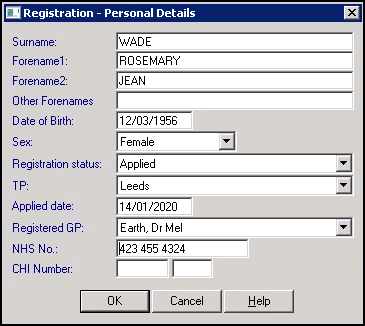
Scotland
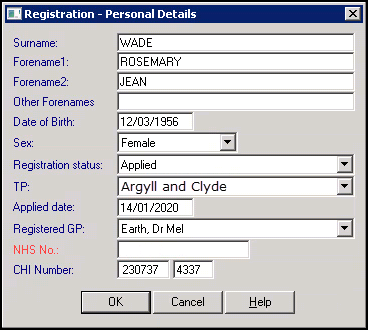
Northern Ireland
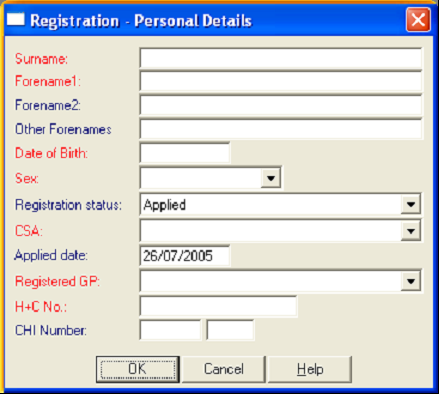
To complete the Registration - Personal Details (initial) screen:
- Enter the following information:
- Surname - Enter the patient's surname
- Forename 1 - Enter the patient' first name
- Forename 2 - Enter any given middle name
- Other Forenames - Enter any other names
- Date of Birth - Enter the patient's date of birth in DD/MM/YYYY format.
- Sex - Select from the available list.
- Registration status - Defaults to Applied, update from the list if required.
- TP - Select your trading partner, which is the Health Authority/HealthBoard for this patient.
- Applied Date - Defaults to today's date, update if required.
- Registered GP - Select the GP you are registering this patient to.
- NHS No - England and Wales Only, enter the patient's National Health Service (NHS) number if available, it is validated and shown in the correct format 123 456 7890. If it is not known, the place of birth must be entered later in the registration process.
- H+C Number - Northern Ireland Only, enter the Health & Care number without spaces, it is validated and shown in the correct format 123 456 789.
- CHI Number - Scotland and Northern Ireland Only, enter the patients Community Health Index (CHI) number if available. To enter, click in the right-hand section of CHI number and enter the last four digits of the CHI number. Select Enter and the date of birth is automatically entered in the left-hand section to complete the number.
 indicates a pick list.
indicates a pick list.- Select OK.
- The New Patient Registration warning screen displays, select either:
- Yes, to create a patient record that cannot be deleted, or
- No, to remove all trace of this patient from your system.
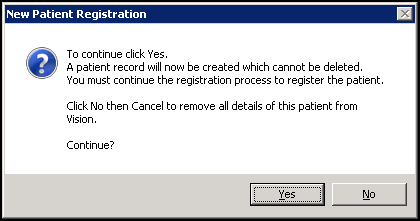
Training Tip - To redisplay the Registration - Personal Details (intial) screen, select Action - Acceptance or Action Re-registration. You can also return to it once at the Medical Card selection type screen, by selecting Previous.
